Four Ways to Transfer WhatsApp Messages from iPhone to iPhone
"I recently upgraded my iPhone 6s from iOS 9 to iOS 11 and also bought a new iPhone 8 Plus. Now, I'm stuck with a WhatsApp problem to transfer WhatsApp messages from my old iPhone to my new iPhone without any data loss. For others, it perhaps isn't much of an issue. They don't care about losing the old chat history and they are quite happy to start over, but I'm not one of them. Therefore, I'm hoping whether there is a method available to transfer WhatsApp to a new iPhone safely?"
It's believed that most people upgrade their cell phones every two years. Moreover, iOS users have a much higher possibility to stick to a new iteration of the iPhone. Being flagship phones released this year as the 10th anniversary of Apple, iPhone 8/8 Plus and iPhone X seems to attract worldwide users to upgrade their iPhones. So here's a tough problem most have to face after switching to a new iPhone - how to transfer WhatsApp messages from iPhone to new iPhone?
Don't Miss Here:
So far, I have found 4 feasible methods to transfer WhatsApp from iPhone to iPhone. Actually, both iTunes and iCloud can give you a hand on this problem. I'll give you the full instructions below. If you're looking for such a method, why not read on and take a shot?
CONTENTS
Way 1: Restore WhatsApp Chat History to New iPhone from iCloud Backup
Way 2: Transfer WhatsApp Chats via FonePaw WhatsApp Transfer
Way 3: Move WhatsApp Messages from iPhone to iPhone with iTunes Backup and Restore
Way 4: Transport Your WhatsApp Chats to A New iPhone by Using WhatsApp Chat Backup Feature
Way 1: Restore WhatsApp Chat History to New iPhone from iCloud Backup
If you don't have a computer around, you can try Apple's iCloud service to back up and restore WhatsApp data. Before you go further, you should know that iCloud backup and restore will wipe out all current data on the target iPhone. Therefore, I strongly transfer important data from iPhone to a computer like photos, music, videos, contacts, etc. first. Then, follow this guide.
STEP 1.Connect the source iPhone to a Wi-Fi network.
STEP 2.
In iOS 11 and later, tap "Settings" > "Your Apple ID" > "iCloud".
In iOS 8 or later, tap "Settings" > "iCloud" > "Backup".
In iOS 7 or earlier, tap "Settings" > "iCloud" > "Storage & Backup".
STEP 3. Tap "iCloud Backup" to turn it on.
STEP 4. Tap "Back Up Now". Wait till the backup process is finished. (It may be a long time)
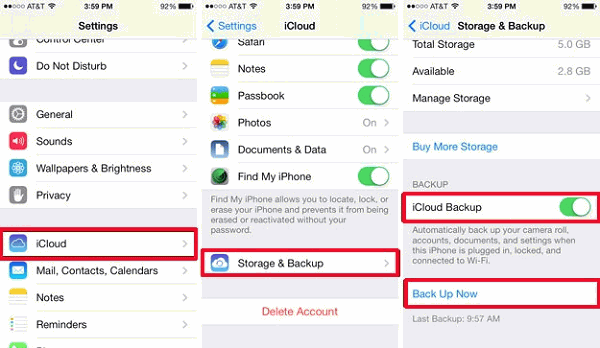
STEP 5. Make sure the backup is complete by tapping Settings > iCloud > Storage > Manage Storage. The backup you just made should appear with information including the date and the size.
STEP 6. Start your target iPhone and restore it from the iCloud Backup your just have created with the same iCloud ID. After that, your conversations will be shown in WhatsApp installed to the target iPhone.
Way 2: Transfer WhatsApp Chats via FonePaw WhatsApp Transfer
If you have backed up WhatsApp via FonePaw WhatsApp Transfer, you can easily restore the WhatsApp files without any data loss.
STEP 1. Choose Backup from the three options.
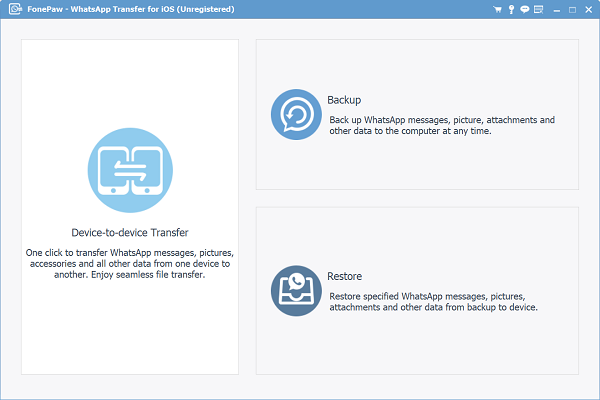
STEP 2. Connect iPhone to the computer and select the storage path.
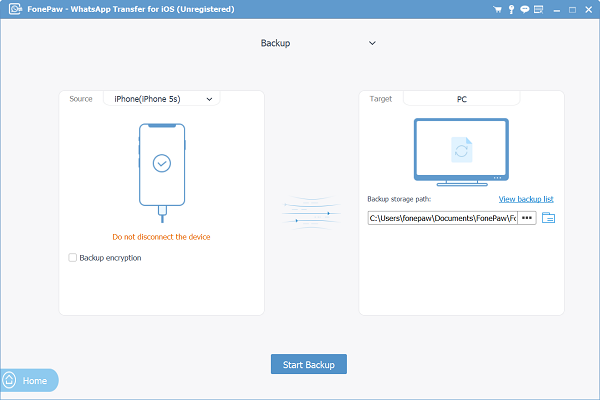
STEP 3. Click Start Backup to begin. When the process finishes, you will find the .data file on your computer.
You can view the backup file on the program or restore it to your iOS device directly.
Windows Version DownloadMac Version Download
Way 3: Move WhatsApp messages from iPhone to iPhone with iTunes Backup and Restore
As the official utility for iOS users to back up and restore iPhone data. You can also take it as a workable way to transfer WhatsApp chats to another iPhone. However, the drawback is similar to the way using iCloud. That being said, existing data on the new iPhone will be overwritten and gone. If it's okay with you, let's check this way out.
STEP 1.Open the newest version of iTunes and connect the source iPhone to your computer.
STEP 2. Click on your device in the top navigation menu. Then, under the "Backups" section click on the "Back Up Now" button. It may take an hour to finish backing up your iPhone.
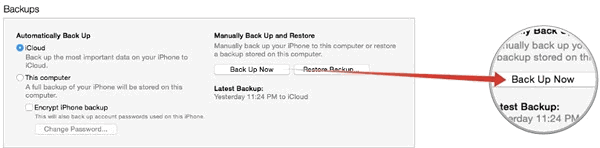
STEP 3. Now connect the target iPhone to iTunes and Restore it with backup from the old iPhone. All your WhatsApp conversations will be transferred to your new iPhone.
Note:
1. Here the same with restore from iCloud backup, you’d back up your new iPhone first.
2. After you have moved WhatsApp messages from your old iPhone to the new one, you can still use FonePaw iOS Transfer to copy music, photos, videos, eBooks, etc. back to your iPhone. As an ideal iTunes alternative, you can use this software to transfer files between iOS devices and computers without limitations.
Way 4: Transport Your WhatsApp Chats to A New iPhone by Using WhatsApp Chat Backup Feature
STEP 1. To backup your chat conversation: Go to WhatsApp Settings > Chat Settings > Chat Backup > click on Backup Now.
STEP 2. To restore WhatsApp conversation to new iPhone: Install WhatsApp > login with your phone number and you'll be prompted to restore your chat conversation.
Note: To use WhatsApp iCloud backup function you need to have an iCloud backup function for iPhone enabled.
If you have any questions about this article, please just let us know by leaving a message in the comment area!


















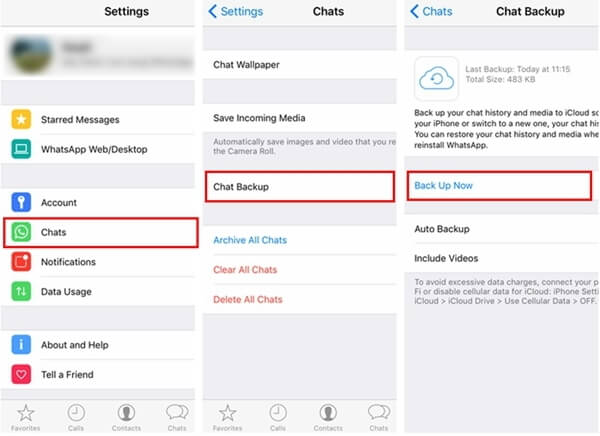






Thank You! This was really helpful!
Thanks for your support.
In way 2...do we need to login into our apple id on the new iphone to restore our char history?
You must login the same Apple ID on the new iPhone. Because the backup of WhatsApp messages are stored on your iCloud. So you must login the Apple ID.
Hi, I am not able to back up the WhatsApp chat as the whole chat is 1gb. Will the Fonepaw be able to do it?
Hi, just follow the tutorial to backup your WhatsApp messages:https://www.fonepaw.com/tutorials/transfer-iphone-files-to-pc.html. 🙂
URGENT: how to restore whatsapp from my old iphone 4s to my new iphone 7 without code, cause the used phone number has stopped 2 years before ??
hi
1. The messages itself recovered from the backup but the pics and videos are blank.
2. I have backed up my what’s app to iCloud but I don’t know if it was completely backed up right before I bought the phone since I relied on the iTunes backup and did not do a complete iCloud backup before switching phones.
3. Do I install the software on my phone or on my computer?
I really appreciate your help regarding this matter.
Hi,
Problems tend to happen when you try to back up or restore a large amount of data, for example, if you haven't cleared WhatsApp for a long time, the backup should be very large in size and thus the pics or videos won't be backed up or restore properly.
The iPhone Data Recovery that I recommend should be installed on your computer. The program has can scan out all your iCloud backups and you can see if there are the pics and videos that you are looking for.
I just bought an iPhone X as an upgrade from an iPhone 6. I backed up my old phone to iTunes. When I restored my new phone from iTunes I lost all my old pics and videos from what’s app. When I try to check my old phone it is blank since I already logged into my new phone with my number. What should I do now?
So sorry to hear that. Maybe there are something wrong with the iTunes backup files. We would like to get more details:
1. Have the WhatsApp messages been recovered from the backup?
2. Have you ever backed up your WhatsApp to iCloud?
Finally I suggest you try FonePaw iPhone Data Recovery to check if there are WhatsApp old pics and videos in the iTunes backup files or your iCloud account. Just download and install the software, then select the 'recover from iTunes backup files' or 'recover from iCloud backup files'.
I have an iPhone with my whatsapp and all my chats (my work cell phone).
Since I will soon be leaving my job I bought a new iPhone and have a new phone number. Is there a way to transfer all my chats from my work iPhone to my private iPhone going from old number to the new number??
Basically, I have:
Phone A, Number A, Chat A
I need:
Phone B, Number B but want to keep Chat A
Thanks in advance for your help!
Hi Sebi Br.,
You can use WhatsApp's Change Number feature. Firstly, you should log in WhatsApp on your new phone with your old number and restore your backup to get the chats on your new phone. Then use Change Number on WhatsApp. Visit WhatsApp to learn about how to change number.
Thank you for this! I know about the Whatsapp change number. I have the following questions. Do I understand correctly that:
1) I basically go on my new Iphone and insert my old work sim card, do restore the back up and then take the sim back out
2) I go on my old iPhone, insert my old work sim in it again and do the change number feature after having inserter my new sim in my new phone?
If I do this, when I give my cellphone and number back to my boss, what will happen to people who send whatsapps to my old number?
I hope all of this makes sense!
hi, kinda need help here. while i was restoring backup from my old phone to new phone, i was using my old phone to whatsapp other friends. now that the restore backup has completed, remaining messages during the restore backup process was not backup into my new phone. how do i solve this without the use of icloud? thank you.
How do I recover deleted Snapchat messages?
If you have any issues with your whatsapp or looking for the best in hacking any social media account contact BESTPROFESSORHACKER AT GMAIL he'll work on anything for you or Whatsapp him on +13462024087
I here by recommend this hackers to you all, contact her CHARLIEHACKTIVIST at gee mail .com shes the best fastest hacker with 100% prove of her good job......dont ever miss out.
Netserverhack AT GMALE, COME. is honestly the only real one out here..I have been in the shackles of been a side chick but all that is broken now. I will be me from now on. boyfriend was sleeping with my friend from high school and it’s all on his WhatsApp. THANK YOU for helping me.
they finally helped me in the hacking of her phone before i can see all her messsage from facebook,whatsapp,snapchat and also listen to her live calls fro my personal phone without her knowing contact the best and reliable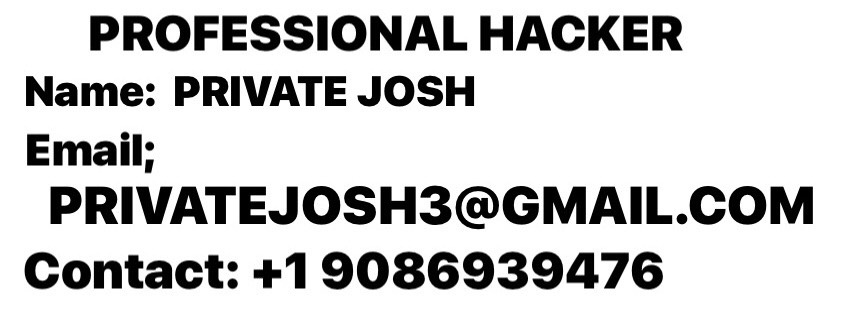
If you need to hack or spy on anyone here the best digital forensic technicians you need contact them on hackert10@gmail. com..(cellphones, tablets, laptops, etc.) for spyware, malware and tracking devices. They can remove the offending software, can boost your credit score etc..
Contact them today they can help you out.
hackert10@gmail. com
HI HACKERSUSAN78
HACKERCOLLINS3AT GEEMAIL DOT COOM BEST OF BEST
HACKERSANDRA32ATGMAILDOTCOOM FOR MORE HELP
Hacking made easy and look no further because your security and happiness is our priority.
Our services include:
*School Grades Hack *Improve your credit scores
*Hack into any database server
*spy on partner or employees sincerity *Facebook *Instagram *what'sapps *Twitter hacks. Try us and you will be glad you did.
Interested parties should Email
HACKERSPYGIFT AT Gmail * COM