Tips: How To Make Your iPhone Kid Safe (5 Ways)
Your iPhone can an amazing toy and learning apparatuses for children. However, most children who are left unattended with iPhones for even a short period of time can get themselves into trouble, either by unknowingly getting involved in a dangerous situation or by becoming addicted to their digital toys.
If you want to give your child their own phone (or if they like to play on yours often) there are methods you can take to keep them protected. While it's important to give your child their independence, technology can be dangerous for the minds of children. Being able to monitor what they do, who they talk to and how long they are on their phone is absolutely necessary.
Here are five ways to keep your kid protected if you choose to allow them to have iPhone access.
1. Enabling Guided Access
Guided Access is a great feature that is available for iOS 6 or higher. It acts as a barrier that allows a guardian to control what is available to use when it's turned on. By turning on Guided Access on your phone or their phone, you will be able to highly monitor your child's phone usage.
How it works
The Guided Access feature only allows one app to run when it's turned on. Apple created this feature as a way to set safety precautions when the iPhone owner doesn't want all of its features to be available to children or other individuals.
- To turn it on, simply go to your settings and tap "General".
- Then click "Accessibility".
- Go to the "Learning" section, tap "Guided Access" and then tap "On".
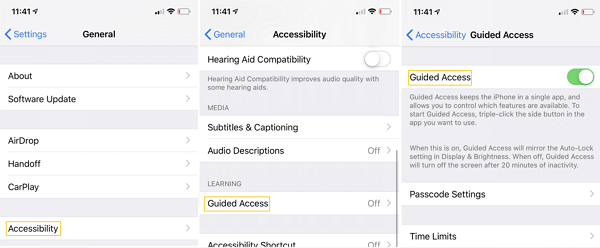
- After that, you can tap "Set Passcode" so you can enter a passcode if you want to be able to access your iPhone without child mode on.
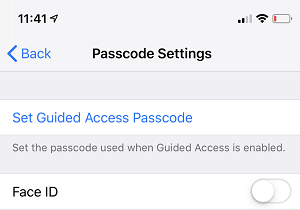
How to use Guided Access once it's enabled on your iPhone
To use Guided Access, simply open the app that is going to be used, hit the home button three times. For newer iPhone models, press the side button three times. Then press Start.
Ending a guided access session
Once your Guided Access session is complete, press the home button three times again and enter the passcode you created for Guided Access.
2. Monitoring your kids iPhone activity
There are plenty of apps available to monitor your child's iPhone activity. While each one offers varying levels of security, we think mSpy is a great choice because it offers security for your children without prying too much into what they are doing.
![]()
What mSpy offers on their iPhone app:
- GPS tracker
- Monitors contact list
- Safe location alerts
- Panic button that kids can press to alert you of any danger
- Call history and SMS message monitoring
- Alerts you when apps are downloaded
- Alerts you to what apps your kids are currently using
3. Find out who your kid is texting and calling
Unfortunately, kids can get themselves in a lot of trouble by communicating with the wrong people. They can even put their lives in danger if they meet a predator online.
If you are concerned about who your kid is texting, or if you just want peace of mind, there are various approaches to finding out exactly who your kid is texting and calling.
The simplest method to discover is to nicely request that you can look at their phone, however, most guardians would prefer not to be that self-evident. Additionally, kids are very mobile-savvy, they like to "delete" things before their parents see them.
Using a monitoring app such as mSpy is the best way to know what numbers your child is texting and calling.
Additionally, if you see any concerning messages or unfamiliar phone numbers that you want to look up, the easiest and quickest option is to perform a reverse phone lookup. Our choice is National Cellular Directory because they provide important owner information when looking up phone numbers such as their full name and even their physical address.
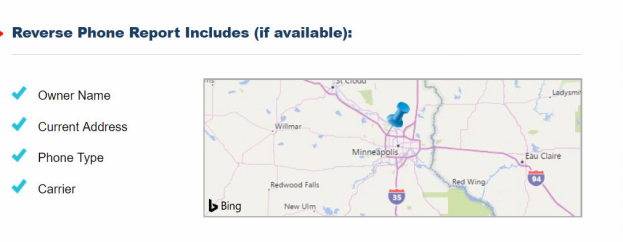
4. Keeping track of their screen time
A new application called Screen Time made its appearance in iOS 12 in 2018. Screen Time is a great application to monitor and limit how much time your children spend on their iPhone.
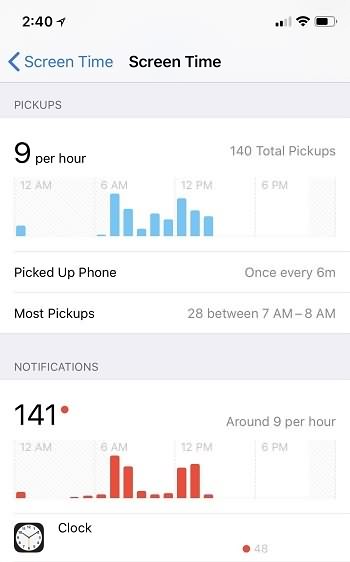
With Screen Time, any parent can see how much time their child spends on any app that is downloaded to their phone as well as how many times an hour on average that they pick their phone up. Additionally, it shows how many notifications your child is getting and what applications send those notifications.
Screen Time also has the capacity to set app limits. So you can set cutoff points on how much time your children can play Fortnite or are on Facebook.
5. Enabling Restrictions under Screen Time
Another way to make your kid's phone safe is to block inappropriate content in Screen Time. Simply go to Screen Time under "settings", press "Content & Privacy Restrictions", and then tap "Content & Privacy Restrictions" and it will be enabled.
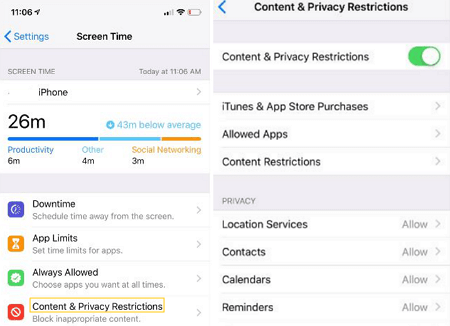
After that, you will see various settings which allow you to choose exactly what content and privacy restrictions you want to enable. It's very customizable and allows parents to choose just exactly what they allow their children to view and what they don't want them to view.
Final Thoughts
Technology is great for children if handled properly. Your kids can socialize, learn, and have fun on their iPhones. Monitoring who they talk to, what they do, how long they are on their phones and where they visit while on their iPhone will help to ensure their iPhone experiences are healthy ones.
Dangerous people and addictions to technology are very real problems in our world. Ensuring that you are up to speed on everything that your child is doing will help keep their iPhone usage at a safe and normal level.























