Limit Your Screen Time with iOS 12 for iPhone/iPad
The latest iOS 12 was released at Apple's WWDC on June 5th. There is no much difference between iOS 12 and the iOS 11 which was rolled out last year. But one of the biggest highlights of iOS 12 is a series of newly-added functions, such as Digital Health, which can help users control their usage time in iPhone or iPad and prevent phone addiction.
This article mainly introduces the new Digital Health features in iOS 12, and recommends an app called Moment for users who don't use iOS 12 but still want to track the time they spend on digital devices.
How to Use Digital Health Features on iOS 12 to Limit Screen Time
Apple has done a lot in iOS 12 to encourage users to put down their phones and take a look at the real world, including the improved Do Not Disturb mode and new notification features in the Digital Health design. There are five main new tools in Digital Health Features.
1. Screen Time Reports
The Digital Health feature starts with a basic tool of Weekly Activity Summary, which is a weekly report that tells you how much time you have spent on your phone in the past week in details, including the information of how often you turn on the phone, at what time of the day, and the apps that you use the most as well as the time you spend on each app. To read your Weekly Activity Summary, you can:
- Open Settings.
- Tap Screen Time.
- Tap your name at the top.
- Then the detailed phone usage information shows up.
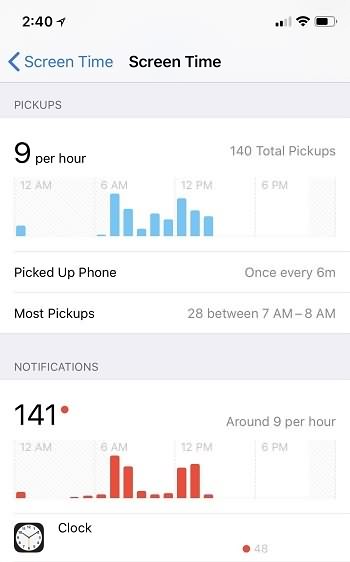
2. App Limits
App Limits is a new function to guide users to control their phone usage by setting a daily time limit for apps, which means you only have a specific limited time to use an app within the day, and the time limit will reset every day at midnight. When the time limit is nearly up, there will be Screen Time notifications to remind you.
If the usage time expires the limit, alerts will appear each time you open that app. Having taken extra needs into consideration, there are also other tools for extending the time limit according to your own need.
To limit screen time of a specific app:
- Open Settings > Screen Time.
- Choose App Limit.
- Tap Add Limit.
- Select the categories of apps you want to set time limit in the list of app categories for different apps. More than one category can be selected at a time, and "All Apps & Categories" allows the time limit for all apps.
- Tap Add after selections are made.
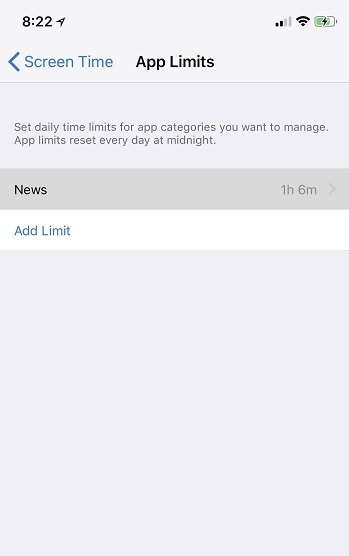
3. Do Not Disturb Bedtime Mode
The Do Not Disturb feature is improved by adding the new Bedtime Mode, in which the lock screen will be darkened in the scheduled bedtime hours to ensure users will not be distracted by the notifications when they check the time at midnight. But don't worry, beyond the bedtime hours, the multi-color screen will come back, and the missed notifications can be viewed in the notification center.
- Head to Settings > Do Not Disturb.
- Enable the switch of "Schedules".
- Tap the "From/To" section.
- Select your bedtime hours.
- Enable the switch of "Bedtime Mode".
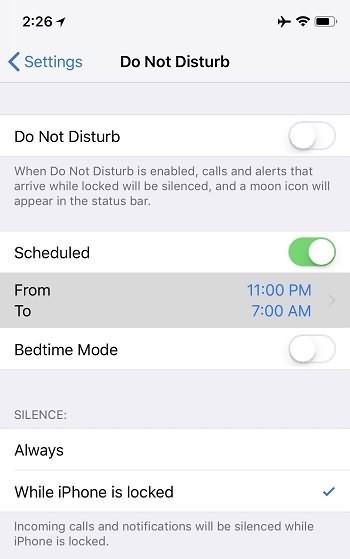
4. Deliver Quietly
If you usually get distracted by some unimportant notifications on the phone, which potentially increases your phone usage time, you can try the new function Instant Tuning that makes the notifications deliver quietly.
- Force touch a notification.
- Tap the ellipses button.
- Choose Deliver Quietly to turn off the sound or vibration of the alerts from that app. Also, when the notifications from the app are delivered quietly, the notifications only appear in the notification center, but not on the lock screen. The app badges still show up though.
- Choose Turn Off and it will stop all the notifications of that app.
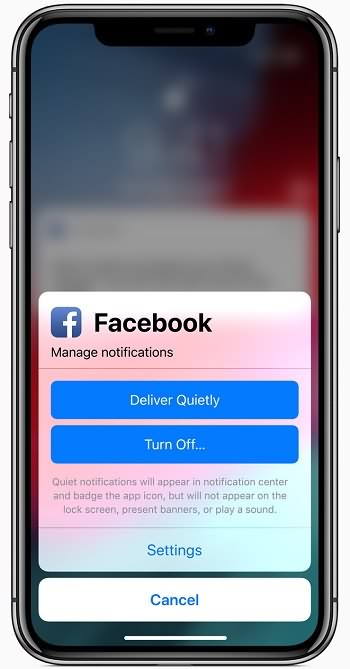
5. Grouped Notifications
The function of grouping notifications can help you better manage the various notifications by stacking together the notifications from the same app or the same topic, and each individual notification can be viewed by tapping the group to expand.
Like usual, individual notifications can also be acted by swiping left or right to clear or open, and all the notifications contained within the group will be dismissed altogether if you swipe on the grouped notification.
The grouping is automatically done by default, but you can also disable the automatic grouping and set up a grouping of a specific app instead of a topic.
- Open Settings > Notifications.
- Select an app.
- Tap Notification Grouping.
- Tap By App.
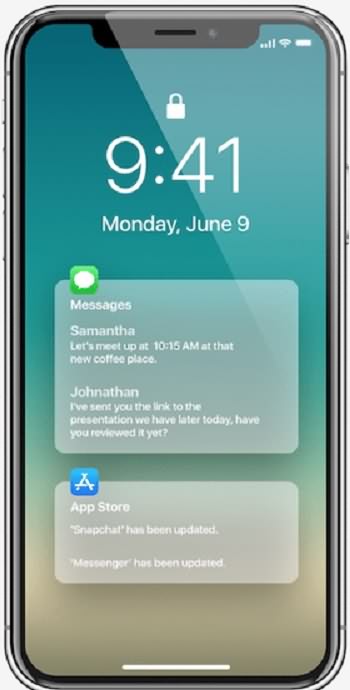
Apps to Track Time Spent on iPhone/iPad
If you don't want to upgrade to iOS 12, or if you still use iPhone 5, iPhone 4 or other devices that do not support iOS 12, you can use some screen time apps to control the use of iPhone, iPad and other devices. Here is an app called Moment, which is helpful for you to track the time you spend on iPhone or iPad.
Moment is an iOS app, with the slogan of "Put down your phone and Get back to your life", which automatically tracks how much time you have spent on your iPhone or iPad each day. The Moment app can calculate how many hours you spend in using your phone and at what time you are on the device the most, while it doesn't offer the information of which apps consume your time most. There are five key features in the Moment app.
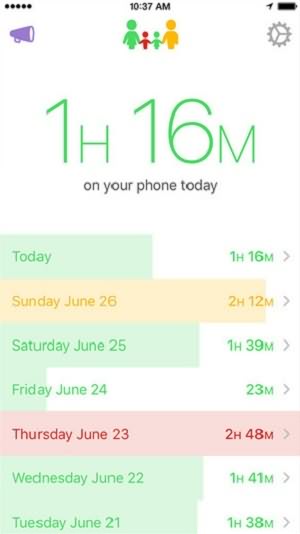
Max Per Day - The "Max Per Day" feature is similar to the "App Limits" in iOS 12, in which you can set up a daily time limit of using your phone. If you exceed the time limit, you will receive reminders.
Tracking Hours - You can customize the settings of this app on your own and allow it only track certain hours during the day, such as daytime hours, etc.
Force Me Off When I'm Over - If you enable this feature, when your usage time goes beyond the time limit, you will receive repeating annoying notices until you put down your phone.
Family-Dinner Time - By using this feature, you can set up a 5- or 30-minute time limit to force you off the phone, which is suitable for family meal time or any tech-free events. Anyone who picks up the phone under such a setting, there will be annoying noises to force off.
Monitoring Family Usage - This is an additional feature in Moment app which is charged for the subscription. If you are curious or concerned about how much time your child or any other family member spends in using their phones, you can subscribe this feature. By adding them to your app, you can monitor their phone usage time. However, your usage information is also delivered to them.
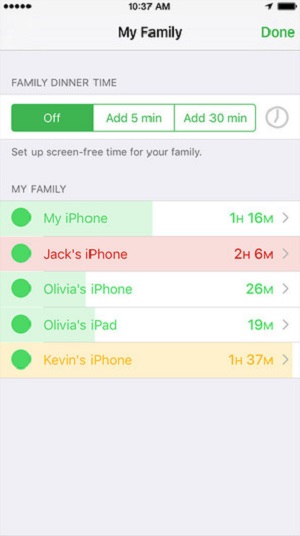
While we are enjoying the convenience brought by smartphones, we should avoid becoming the slaves of them. Hope the iOS 12 Digital Health features and the Moment app introduced in this article can help you better manage your usage time spent on smartphones!
























was so worried when I saw my girlfriend was cheating on me but when I meet hackerstiles @gmail.com who help me hack her social Media account in 3hrs..I recommend him to you guys.