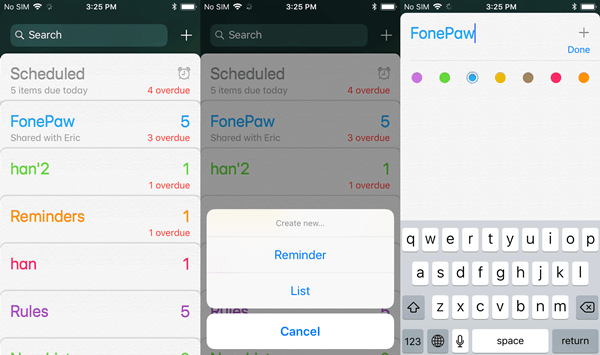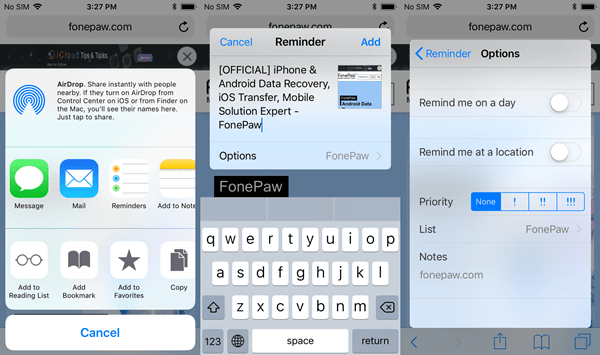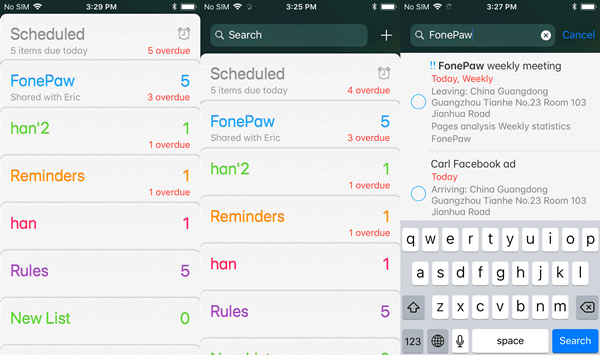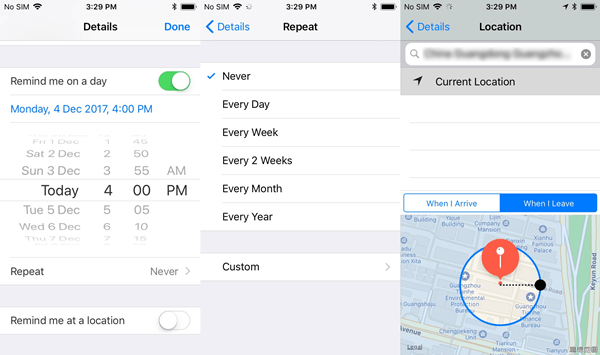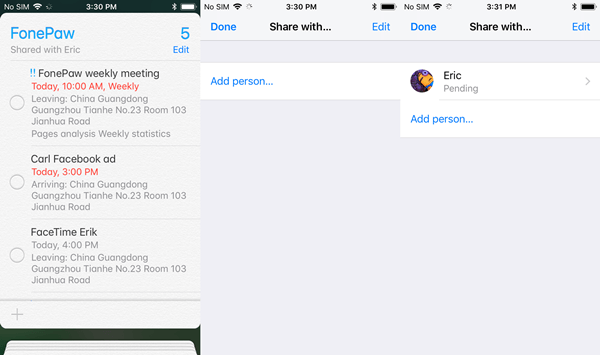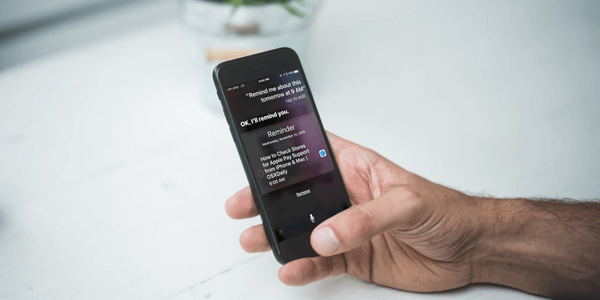iPhone Reminders App Makes A Simple and Orderly Life
Are you the one who tends to forget your schedule if nobody reminds you? Sometimes people are too busy to remember what they're going to do next so often that a reminder hence seems quite important. If you're looking for a desirable Reminders app on your iPhone, here's an Apple Reminders tutorial for your consideration.
You May Be Interested In:
CONTENTS
Lists: Put Your Schedule In Order
Add Reminders: Quickly Create Reminders in Apps
Search: Instantly Reach What You Want
Remind: Multiple Ways to Keep Informed
Sharing: Share Reminders with Others
Siri: Ask Siri to Note Down a Reminder
Lists: Put Your Schedule In Order
iPhone Reminders app allows users to create lists to classify reminders highlighted in 7 colors. You can create lists according to your use habit or the attributes of things, and vary lists by using different colors. However, the default list - Scheduled - is not allowed to be edited. Also, it's easy to start a new list.
STEP 1. Open the Reminders app on iPhone.
STEP 2. Swipe down on the screen to see more options.
STEP 3. Tap the "+" icon and select "List".
STEP 4. Give it a name and choose a color.
STEP 5. Click "Done" to finish.
Add Reminders: Quickly Create Reminders in Apps
Apart from directly creating a reminder in a specific list, iOS allows the Reminders app to cooperate with other apps providing an instant way to create reminders in apps like Safari, Maps and so on via the "Share" button. The steps are hassle-free and foolproof, let's take Safari as an example.
STEP 1. If you're looking up a site in Safari, tap the "Share" button.
STEP 2. Select the "Reminders" app to proceed.
STEP 3. Type in content and choose "Options".
STEP 4. Set up the way to remind you, its priority, which list to save and write notes if necessary.
STEP 5. Back to the "Reminder" screen and tap "Add".
Search: Instantly Reach What You Want
Day after day, when reminders pile up, it's easy to navigate to desired reminders you're looking for. You can use the Spotlight if the Reminders app is not launched. Moreover, the Reminders app has a built-in search engine allowing users to quickly access reminders. On the main page where there are cards of lists, swipe down and you can see there is a Search bar. Type in content and it helps quickly locate related results.
Remind: Multiple Ways to Keep Informed
As the name implies, Reminders is meant to be used to remind users of something. Therefore, the important point is to remind in time. The Reminders app offers two ways to keep users informed according to a certain date or location. When you're creating a reminder, you can opt to remind you "on a day" or "at a location" or both.
You can set alarm to remind you at a specific time in a day. If you want to repeat being reminded, tap "Repeat" for more settings. If you prefer to be reminded at a location, you need to allow the app to locate your position. You can select a location and let Reminders prompt you when you're getting in or out of the range (a radius of 50 meters) of this location. Also, you can set both at the same time.
Sharing: Share Reminders with Others
Another feature that makes the Reminders app brilliant is that it can share your lists with anyone you want to remind along the way. Since you're sharing a list with another person, he/she will get reminders with any reminders included in the list. How to do so? Here's a tutorial.
STEP 1. Launch the Reminders app and select a list to check more reminders.
STEP 2. Tap "Edit" on the right top and choose the "Sharing" option.
STEP 3. Tap "Add person" and select a/multiple friends from your contacts.
STEP 4. Tell your friend(s) to accept the invitation.
Siri: Ask Siri to Note Down a Reminder
As a powerful intelligent assistant, Siri is well-compatible with most apps on your iPhone. There is a convenient way to create a reminder by Siri. Siri is so smart that can comprehend and deal with what you said. If you have no spare hands to add a reminder, you can simply launch Siri and say something like "Siri, remind me to call Carl at 5 PM today."
That's all about the Reminders app. If you have any questions, you can leave a message below. If you think this is helpful, I'd appreciate if you share this post with more.
Advance Notice: I'm going to offer you some tips to help you make an orderly home screen layout. If interested, please keep an eye on FonePaw.