iPhone Phone App Not Working on iOS 12/11, What to Do?
"Hi, I'm using iPhone SE and I update it to iOS 12. Then I found that when I open the Phone app, it will be frozen. I can neither select or scroll. I have tried restarting my iPhone but it didn’t work. I found on the internet that it may be related to an app called NoMoRobo, but I didn't have it installed. What can I do to deal with it?"
—an upset iPhone user
It must be very annoying to be stuck when you are urged to make a call. But many people experience the same. Many of them have recently updated their iPhone to iOS 12 and then found iPhone XS/SR/8/7/6 Phone app freezes. And the Phone app problem has also happened to iOS 11. So how to deal with iPhone Phone app not working issue? Follow the steps!
You May Like:
How to Record FaceTime Calls on iPhone and Mac
How to Record WhatsApp Video Calls on iPhone and Android
1. Restart iPhone XS/XR/X/8/7/6/SE
Have you turn it off and on again? Though it's just a meme from the IT Crowd, it still works! Try to restart your iPhone XS/XR/X/8/7/6/SE.
For iPhone XS, XS Max, XR, iPhone X, iPhone 8, or iPhone 8 Plus, follow the steps:
- Press the Volume Up button and quickly release.
- Then press the Volume Down button and quickly release.
- Press and hold the Side button until the Apple logo appears on the screen.
For iPhone 7/7 Plus:
- Press and hold the volume down and side button until the Apple logo appears on the screen.
For iPhone 6s or earlier model
- Press and hold the home button and the sleep button until the Apple logo appears on the screen.
- After a restart, open the Phone app and see if it freezes again.
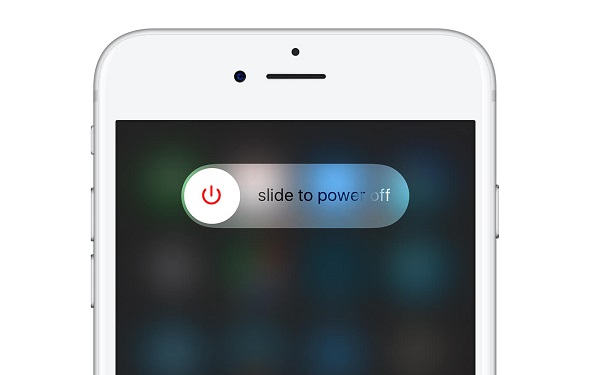
2. Reset Network Settings
iPhone Phone app probably is not working because of a network error. Follow the steps to reset network on your iPhone.
- Go to Settings > General > Reset.
- Tap Reset Network Settings.
- Tap Reset Network Settings again to confirm the decision. Then your network settings will be reset.
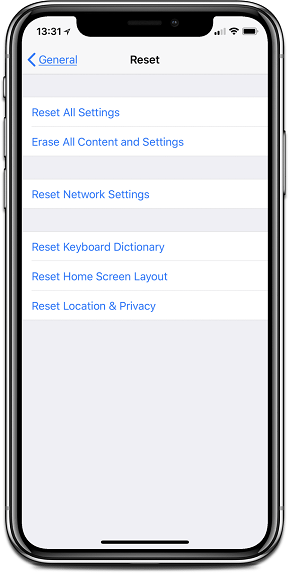
3. Turn off Do Not Disturb
Do Not Disturb mode will stop messages, alerts, and calls from making any noise. So it may be responsible for Phone app not working issue. Luckily, it's very easy to turn it off. Try this one!
Just Go to Settings > Do Not Disturb. Then disable it if it's on.
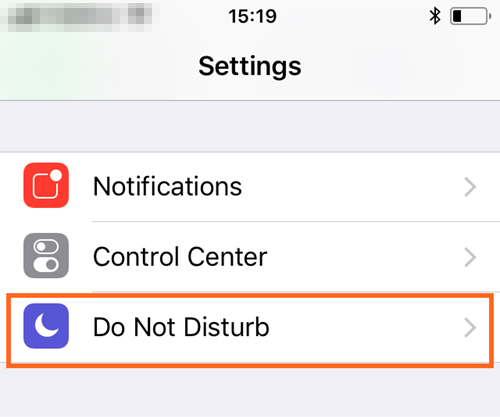
4. Restore iPhone from Backup
There could be something wrong with the iOS update, such as files damage or data loss, to cause Phone app not working issue. You can restore your iPhone by iTunes and recover data from a backup to fix it. Before you do it, to be sure that you have made a backup by iCloud or iTunes. Then follow the steps!
- Update iTunes on your computer to the latest version, open it and connect your device to the computer.
- Tap Trust This Computer on your iPhone and the phone will appear on iTunes.
- Click Restore iPhone. When the restoring is done, follow the set-up guide until you see the App & Data screen. Then you will be allowed to recover data from an iCloud backup or to an iTunes backup.
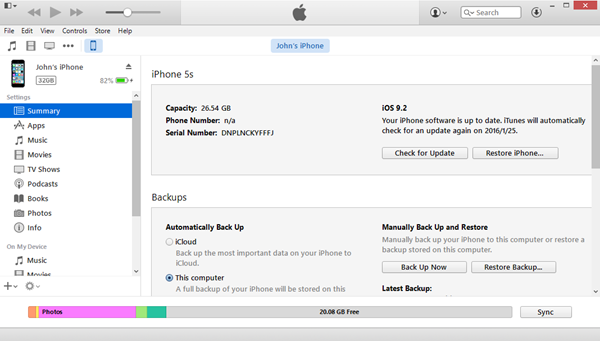
If you cannot restore iPhone with iTunes, learn How to Transfer Files from iPhone to Mac without iTunes.
If iTunes fails to open on your PC, check How to Fix iTunes Won't Open on PC/Mac.
5. Reinstall iOS 12 with iTunes
If iPhone Phone app freezes after updating to iOS 12, you can try reinstalling iOS 12 with iTunes to fix the problem. It's quite easy but takes some time. If you decided to do so, make sure that you have a backup of your device and follow the steps!
- With the latest version of iTunes on your computer, open it, and connect your device to the computer.
- Then select your device on iTunes.
- Go to Summary > Check for Updates.
- Tap "Download and Update."
- Wait for a few seconds before it's done.
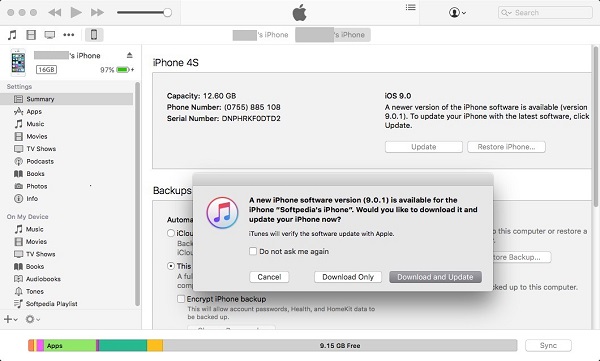
Do these five methods help? If the Phone app is still not working, contact Apple Support and ask for professional advice. Finally, feel free to drop your comment below.























