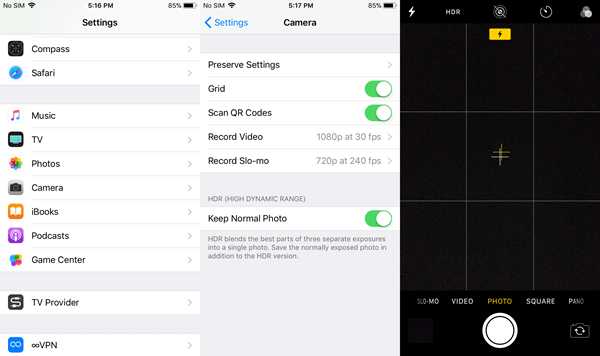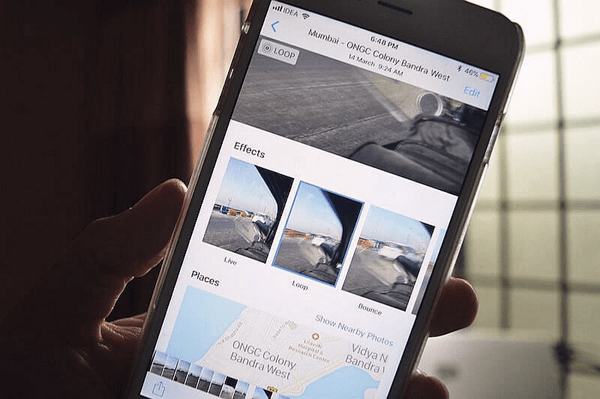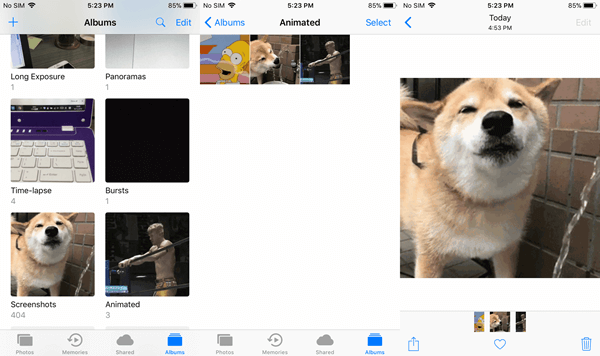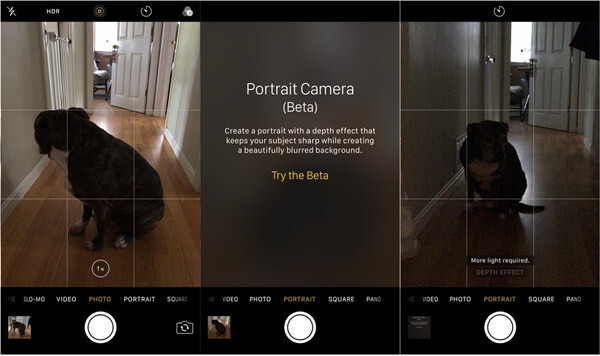iOS 11 Makes A More Powerful iPhone Camera
The popularity of iPhone also thanks to its powerful camera to some extent. It's not exaggerated that iPhone has set the trend of photography taken by smartphones. Yes, iPhone makes people inclined to take pictures with cell phones. Don't you think you are actually not that into photography before the advent of iPhone?
Don't Miss Out:
As one of iPhone's selling point, Apple also works on it, making iPhone 'Camera' and 'Photos' apps increasing powerful and satisfying. iOS 11 also brings improvement on iPhone camera and photos. Let's cut the chase and see what they are.
CONTENTS
iPhone Camera: Stay Top-Down with Grids
Livelier Photos: Loop, Bounce and Long Exposure
iPhone Photos App: Play GIFs Right in Albums
Portrait Mode: Artistic Photography on Portrait
iPhone Camera: Stay Top-Down with Grids
Now, more and more people like taking photos of meals when going out with friends as to post these precious memories on Instagram, Facebook, and hashtag a lovely weekend or something like that.
To take a top-down picture of an object, it's usually hard to make out whether your iPhone is horizontally placed and the camera is vertically focusing on the object. Apple also takes this trifle into consideration when improving photography experience.
iOS 11 allows users to enable a plus iPhone camera settings named "Grid" as to help you create a balanced composition that adheres to 'the rule of thirds' by displaying a faint grid over the capture frame. You can enable it following "Setting" > "Camera" and then toggle "Grid" on.
Apart from 4 faint grids when taking photos, there is a 'hidden' feature. When you face your iPhone top-down, there will be two crosses on the screen in yellow and white. When the two crosses overlap, it means that the iPhone is totally horizontal.
Livelier Photos: Loop, Bounce and Long Exposure
Since Live Photos have been introduced on iPhone 6S/6S Plus, It seems unchanged so far, allowing users to take a live photo, which in fact is a 1.5 seconds video. And yes, it's not enough at all. iOS 11 rolls out with three live photo effects, which respectively are Loop, Bounce and Long Exposure. Users can add one of them to a live photo via swiping up the image.
- Loop takes the 3 seconds of Live Photo animation and fades from the end back to the beginning, so the video plays over and over and over again, in an endless cycle.
- Bounce takes the animation, plays it forward, then plays it back, like a perpetual ricochet.
- Long exposure takes the animation and shows all frames at once, so motion blurs and light stretches out across the frame.
iPhone Photos App: Play GIFs Right in Albums
Though users can save GIFs to photos, iPhone has been long unable to play GIFs without the help of third-party GIF players. Finally, this has been introduced in iOS 11. Now, all the GIFs you saved will be included in the "Animated" album. Since now, you can save as many funny GIFs as you want.
Portrait Mode: Artistic Photography on Portrait
On iOS 11, though, better optical and software-based stabilization, and shoots with high dynamic range (HDR), which dramatically improves low-light and high contrast performance. Also, iOS 11 comes out with a long-anticipated feature - Portrait Mode.
Since Portrait Mode uses the dual cameras to create a depth-of-field effect, which is able to remain sharp on the subject but blurred on the background. So, it means that users will only enjoy it on iPhone 7 Plus and iPhone 8 Plus. It's easy to get the perfect shot. Like the way you use TIME-LAPSE, SLO-MO and others, you just need to swipe to "Portrait" and focus on your pose to create perfect photography.
To create your artistic masterpiece, you should know how to use filters and post-processing. Moreover, it's a good idea to use third-party camera apps or photo editors. Do you like this article? Why not share it with your friends? Have a nice day!
Advance Notice: The next article will be If You Use iPhone Spotlight In That Way, You Must Be An Expert.