2 Ways to Get iMessage on Android
iMessage is awesome, with its Animoji, video/audio calling features. However, iMessage can only be used on iPhone, iPad, iPod Touch and Mac. There is no iMessage for Windows, Android or iMessage Online.
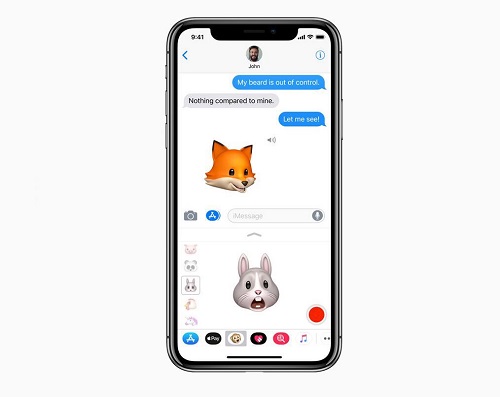
However, what if you are an Android user and want to get iMessage on Android?
Today we're going to look over two apps, both of which allow you to use iMessage on Android.
- AirMessage
- weMessage
Let's get started!
You May Like:
How to Recover Deleted iMessage on iPhone
How to Search iMessage on iPhone
AirMessage
AirMessage is an app that needs to be installed on a Mac and an Android device so as to forward your iMessages from Mac to the Android phone. In this way, you can use iMessage on an Android phone, however, to make sure that you can get iMessage on Android phone all the time, you must keep your Mac stay awake.
Therefore, it is not ideal but that's the best we can do to get iMessage on Android. As Apple want to keep iMessage exclusive to iOS user, it's likely that there won't be an official iMessage app for Android in the coming future.
Step 1: Install AirMessage Server on Mac
- Download the AirMessage server. The app is compatible with OS X 10.10 Yosemite or higher.
- Drag your download to your application folder and open it. You will see Welcome to AirMessage Server window popping up when you first launch the app.
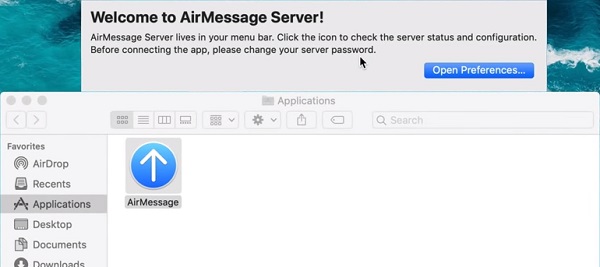
- If your Mac is on macOS Mojave, you need to take an extra security step to allow AirMessage to read your messages: open System Preferences, click Security & Privacy > Privacy > Full Disk Access and add AirMessage to the list.
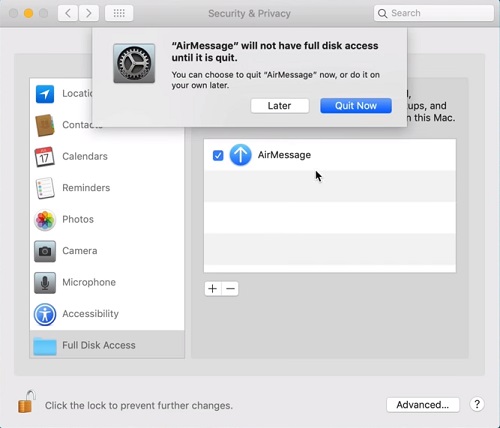
Step 2: Configure the Connection
- Get your local computer IP address. Open System Preferences. Navigate to Network and you can see your Internet on the left side. On the right side, you can see your local IP address.
- Set up port forwarding with your computer IP address. How to configure port forwarding is different from one router model to another. Basically, you should first open the router interface and log in with your account, then go to Advanced Settings > WAN > Port forwarding > and enter your IP address, the port, and protocol to configure a new port forwarding entry.
- However, if the IP address on your Mac changes, AirMessage is unable to forward iMessage to your Android. Therefore, you need to get a dynamic DNS provideron your Mac.
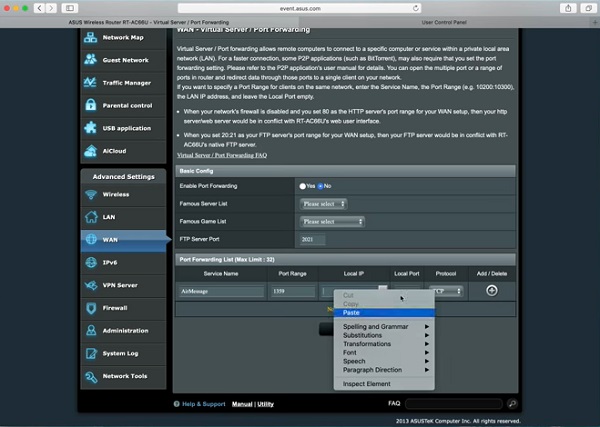
Step 4: Set up AirMessage on Android
- Navigate to Google Play Store.
- Find AirMessage -iMessage on Android. Download and install on your smartphone. AirMessage works on Android 6.0 Marshmallow or higher
- Enter your service IP addressand password. Your service IP address should be the hostname you put for your dynamic DNS provider. The password should be aligned with the password you assigned for your server.
- Click Download Messages to forward iMessage history to your Android device.
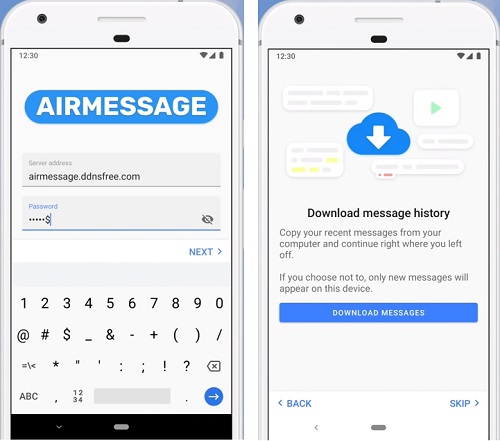
WeMessage
Similar to AirMessage, WeMessage can get iMessage on Android by using a Mac computer as a server to forward iMessage to Android device, which allows users to access features such as group chat, reading receipts, built-in video player, emoji messages, and more. And according to the developers, WeMessage also protects your messages with AES encryption.
Step 1: Get weMessage App ready on Android and Mac
- Download the weMessageapp on your Android device.
- Download its weServer app on your Mac. Since weServer is a third-party app from outside of App Store, you need to Security & Privacy Settings to allow third-party apps to be installed on your Mac.
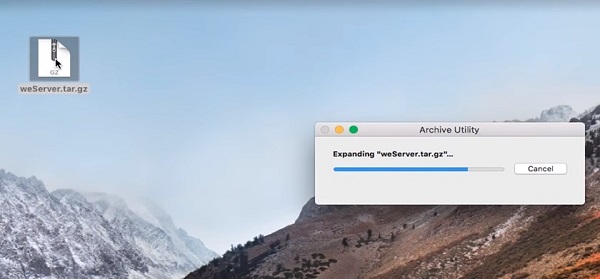
Step 2: Get weMessage Started on Android
- Follow the guide of weMessage to configure weServer on your Mac with your IP address and more.
- Then open the weMessage app on your Android device and log in to the app with your IP Address, email, and password.
- iMessage will be forwarded to your Android device and you'll be able to send and receive iMessage on the device.
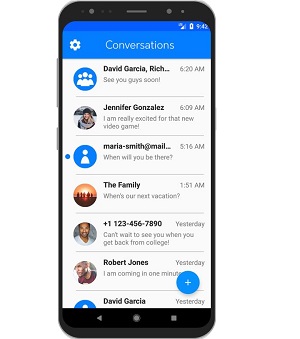
Now, with apps like AirMessage and weMessage, users of both Android and iOS can communicate with iMessage without any barriers. However, it is inconvenient because you'll have to keep your Mac running all the time. Instead of iMessage, WhatsApp, Facebook Messenger, etc. are the easier choices.























