Three Ways to Make a Picture Smaller on iPhone/iPad
Many people's first reaction to the running out of memory on their iPhones/iPads is to delete photos since the Photos app generally takes up the most memory. But what if you are not willing to erase those precious photos and want to keep them on the mobile device for viewing sometimes? One of the effective solutions is to reduce its file size.
This guide will show you three workable ways to make pictures smaller on your iPhone/iPad so that you can set aside more storage space.

1. Reduce Photo Size on iPhone/iPad via Image Compressor
If there are many photos to be reduced in size, the easiest way is to use an online image compressor. A FREE online photo compressor can help you reduce pictures' size efficiently without damaging the image quality. After compression, the image size is much smaller but the picture quality still remains clear.
FonePaw Photo Compressor is recommended. The compressor provides batch processing, with which you are able to upload and compress multiple images each time. The most convenient part is you don't have to download or install any extra application on your iPhone or iPad; a simple browser is enough.
- Open Safari and go to FonePaw online photo compressor.
- Upload the photos you want to reduce size from Photos app.
- Tap on Download option to download the compressed photos
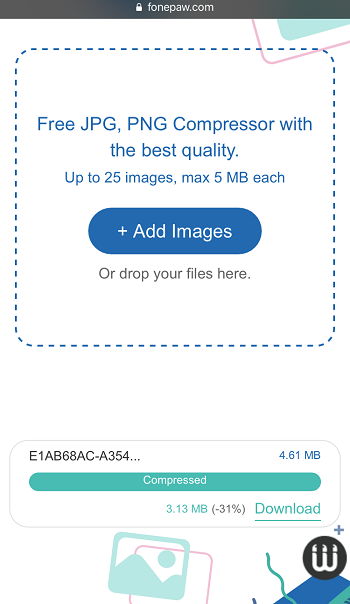
2. Make a Picture Smaller on iPhone/iPad with Photos App
A picture's physical size also determines its file size. Cropping the photo is also one way to reduce its file size. By using the default Photos app on iOS devices, you can crop the photos with fixed sizes or in any size you want:
- Open the picture you want to crop in Photos app.
- Tap on Edit at the top right corner.
- Tap on Crop button (the icon of a square with two arrows surrounded) among a row of icons at the bottom.
- Cropping with fixed sizes: tap the crop box icon at the lower right corner and choose the size you want. And then move the frame to fit your picture.
- Cropping in free size: Drag the edges of the frame to crop the picture until you are satisfied with the final image.
- Tap on Done button to save it to your phone.
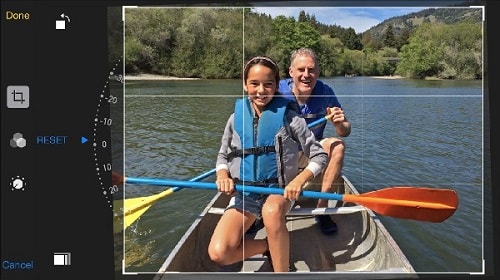
Remind you that the cropped picture will overwrite the original one. If you want to undo the change, tap on Edit > Revert > Revert to Original.
3. Resize Photos on iPhone/iPad by Mail
Another way is to use the default Mail application on iPhone/iPad:
- Open Photos app and select the photo(s) you want to reduce size.
- Tap on Action icon and select Mail.
- In the Mail interface, fill in the email address and the Subject first. For convenience, you can fill in your own email address.
- Tap on Send button and then select the photo size among Small, Medium, Large and Actual Size.
- After sending, you can delete the original pictures and then re-download the resized one from the Mailbox.
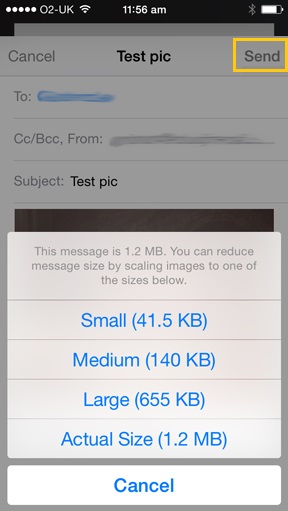
Hopefully, the methods introduced above can help you save the limited storage space on your iPhone and iPad by making pictures smaller. Any experience or a better method is welcome to tell us. Give us a thumbs-up and share the guide with more friends if you find it helpful!






















