How to Hide Photos on Android without App
Perhaps you once searched "how to hide photos on cellphone" on Google. I fully understand that sometimes we all have some private photos or pictures that we don't wish to be discovered by other people. Hiding photos or other important files can help us protect our information better, especially when our cell phones are unfortunately stolen by others.
There are many apps to hide pictures, videos, files and even apps on Android for choice. However, it's hard for us to ensure the safety of using this kind of app, because these third-party apps may even steal our private information.
So is it possible to hide photos on Android without an app? Certainly. This article will show you two simple ways to hide pictures on your Android phone without installing a third-party app.
You May Like: How to Hide Apps on iPhone and iPad?
1.Hide Photos, Videos, Files on Android without App
If you want to hide photos on your Android phone, all you need is just a file manager app, no matter it is a built-in or a downloaded one. When the file manager app is ready, you can hide pictures on your phone in only 4 steps.
Step 1. Open the file manager app and head to its Settings menu. Check "Show hidden files" option.
Step 2. Select all the photos, videos, and files you want to hide in the file manager app. And move them into a new folder.
Step 3. Rename the new folder with a dot (.) before the folder name, such as ".Secret".
Step 4. Back to the file manager app's Settings menu, disable the "Show hidden files" option.
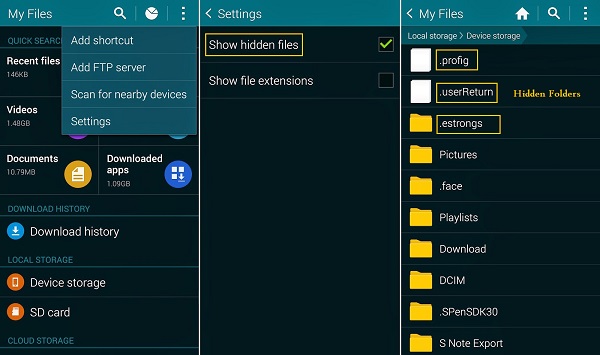
Now, neither the new folder you've created with a prefixed dot nor the pictures within it will be shown in the file manager app. No media app can detect the photos or video you've put in that folder. Any new private picture you want to hide can be hidden easily by moving them directly into that secret folder.
2.Hide Media Files on Android without App
Unlike the previous one, this method requires you to create a new file instead of a new folder to hide the personal pictures. By placing a file named ".nomedia" in an existing folder or a new folder, along with the pictures and videos within it, that folder will not be shown on the phone. But note that this method ONLY works for media files, such as photos, pictures, and videos. Other files like PDF file will not be affected.
- Select any useless file, copy and paste it in the folder that you want to hide. If your file manager app allows you to create a new file directly within the folder, then you don't have to copy and paste a junk file.
- In the folder, rename that useless file as ".nomedia". DO REMEMBER that important dot.
- Disable the "Show hidden files" option in the Settings.
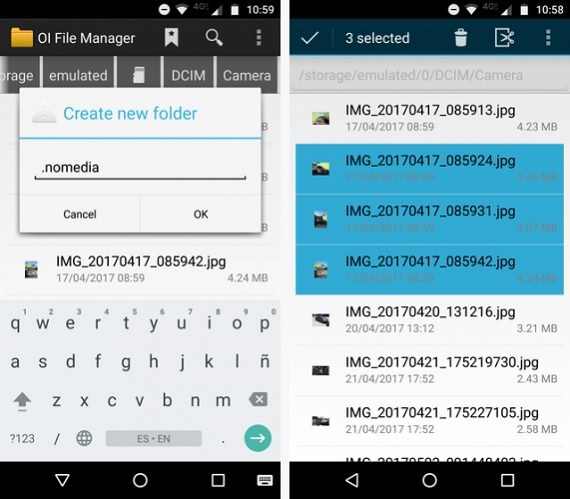
That's it! All the pictures and videos in that folder cannot be found in Gallery or other player apps now.
Have you learned how to hide pictures and videos on Android without app now? If you think this article is useful, please feel free to share it with your friends!























