How to Hide Secret Apps on Android
There is always something in your cell phone that you don't want to be seen by others. It could be a photo that you don't want it to be a gossip. It could also be a dating app that you don't want to be discovered by your friends or colleagues, such as Tinder.
As we rely more and more on our cell phones, there are many secrets hidden in them. So you may wonder how to hide secret apps on your Android phone. Actually, there are ways to hide apps or pictures on Android, such as rooting your phone or using a specific launcher. But you can also do it without any app. This article is gonna show you three workarounds of hiding apps on Android. Read on to find out the one that suits you the best!

CONTENTS
Part I. How to Hide Apps on Android without any App
Part II. App Hider without Root
Part III. How to Hide Apps on Android without Launcher
Part I. How to Hide Apps on Android without any App
By disabling the app in the device's Settings, the app you want to hide will disappear in your app drawer.
- Open Settings on your phone.
- Tap Apps tab.
- A list of all the apps on your phone will show up. Choose the app that you want to hide.
- Tap DISABLE option. And always agree with all the pop-up dialogs.
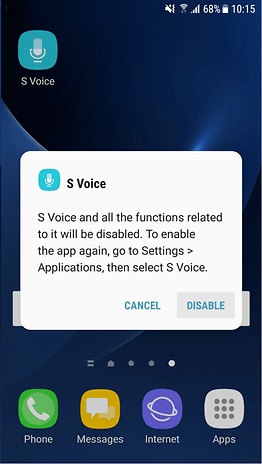
In this way, the app you've disabled will be invisible on your homepage as well as app drawer. But this easy trick ONLY works for the pre-installed apps on your phone. If you want to hide some third-party apps, you may try the following methods.
Part II. App Hider without Root
If you want to hide your dating app or game apps on your Android, but you don't want to root your phone, then Nova Launcher can be a good choice.
Nova Launcher has two versions for choice: the pro version which charges $1.99, and the free version, both of which can help you hide the secret apps.
The pro version of Nova Launcher can hide apps on Android directly:
- Download and install Nova Launcher's pro version.
- Open Nova Settings.
- Tap "App and widget drawers".
- Scroll down and choose Hide Apps option.
- In the app list, check the app you want to hide.
- Quit the app and you'll find the app you choose to hide will not show up on the app launcher now.
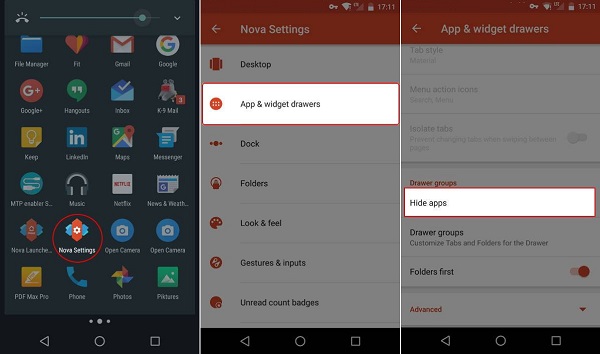
Although the free version does not provide the hide feature, you can still use it to hide your secret apps in a clever way:
- Download and install Nova Launcher's free version.
- Open your app drawer and locate the app that you want to hide.
- Touch and hold that app.
- Tap on "Edit" option.
- A new dialog will pop up where you can rename the app and change a new icon.
- Rename that app as a usual name, such as "Note" or anything you like. And change a corresponding icon.
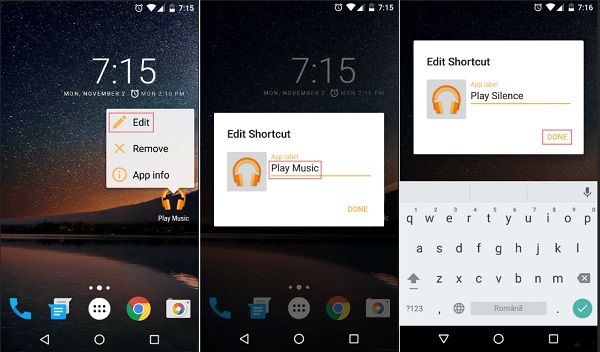
Now you've successfully hidden that secret app with a disguised appearance. No one will discover it unless they open that app.
Part III. How to Hide Apps on Android without Launcher
What if you don't want to use a launcher? It's OK. Here are two apps to help you hide apps on Android without launcher for your reference: Privacy Hider and AppLock.
1.Privacy Hider
Privacy Hider is such a magic hiding app that you will be amazed by its powerful features. With it you can hide your secret apps completely as if you've never installed them. To hide apps on Privacy Hider, all you need to do is 3 simple steps.
Step 1. Download and install Privacy Hider from Google Play Store. Launch it.
Step 2. In its main screen, tap the Plus (+) icon at the top right corner. Select the app that you want to hide. Click "Done".
Step 3. Head to your device launcher or the Settings menu to uninstall that app you want to hide. After uninstallation, you've completely hidden it and no one can find that app on your phone, no matter in the launcher, the app list or even the app management in System Settings.
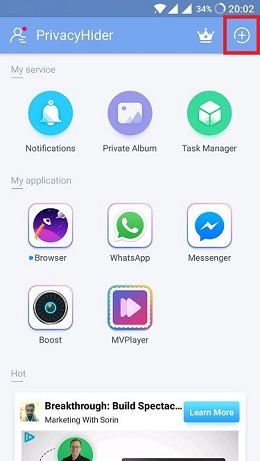
You may want to ask what about that app after you've uninstalled it. Don't worry about it. This is one of the most amazing parts of Privacy Hider. It has created a safe space to store all the apps you choose to hide. As long as you enter the right password, you can gain access to use them in Privacy Hider.
Another wonderful feature is that Privacy Hider can even hide itself. In its home page, swipe from the left and choose Protection for PrivacyHider option. There are three options for you to hide the app itself. You can either choose to pretend the app as a dialer or a calculator or lock the app by a secure pattern, fingerprint or security questions. Once you hide Privacy Hider, no one else can open it without the right code.
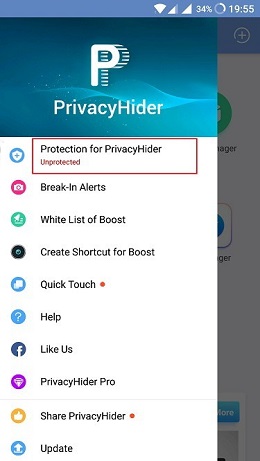
2.AppLock
AppLock is a powerful security app which can fully protect your phone. It can not only lock apps but also hide pictures and videos. What's more, it even allows you to create different lock profiles for different people.
- Download and install AppLock.
- The first time you launch this app, it requires you to draw an unlock pattern or set up a numeric password, as well as your email and security questions.
- In its main screen, there is a list of all the apps on your device.
- Tap the app you want to hide and that's it.
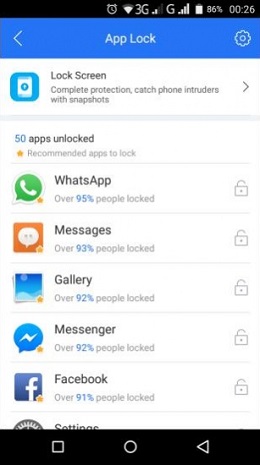
In addition to these strong security functions, AppLock also provides extra customization features, such as changing the themes and a power-saving mode. However, you have to pay for some advanced features, such as photo/video vault, random keyboard, lock switch, etc.
Does anyone workaround above help you successfully hide you secret apps and protect your cell phone privacy? Any comment is welcome. And if you find this article useful, please share it with your friends!
























Nice and useful illustration. Love to read the articel. There are several other working methods to hide Andorid app you can actually use and apply on any version of Android OS.
Hi, thanks for your article. Which Applock are you referring to, please?