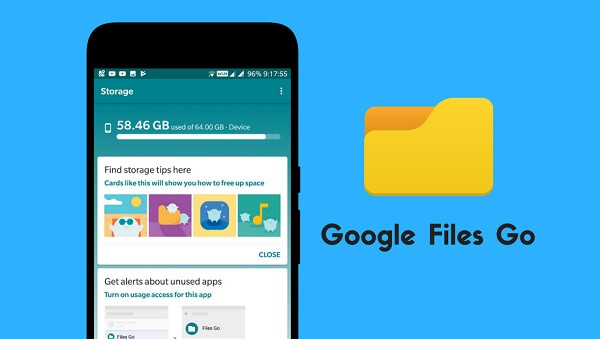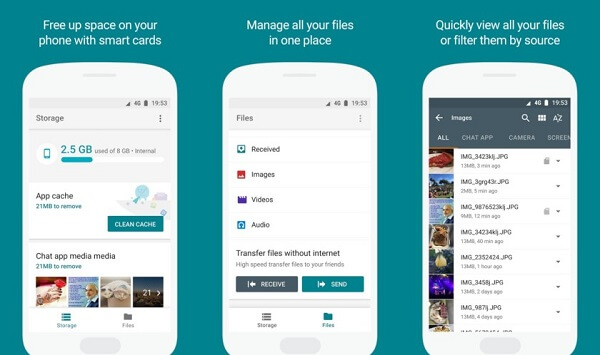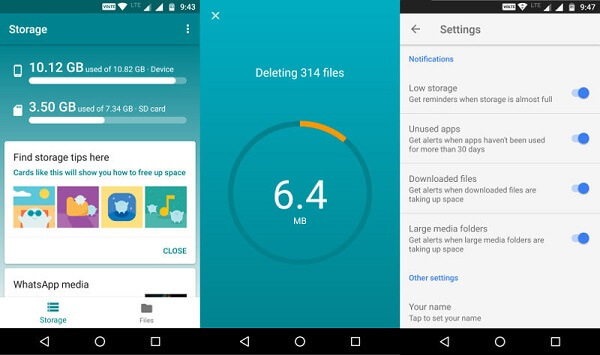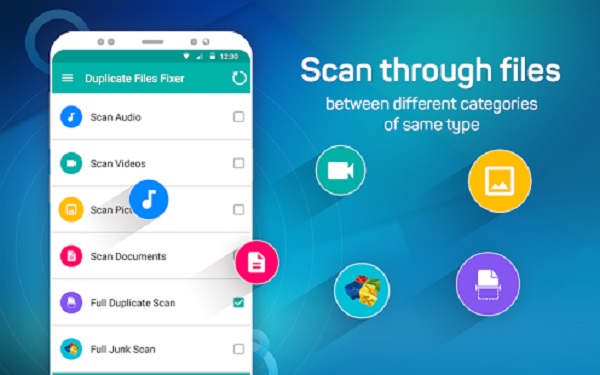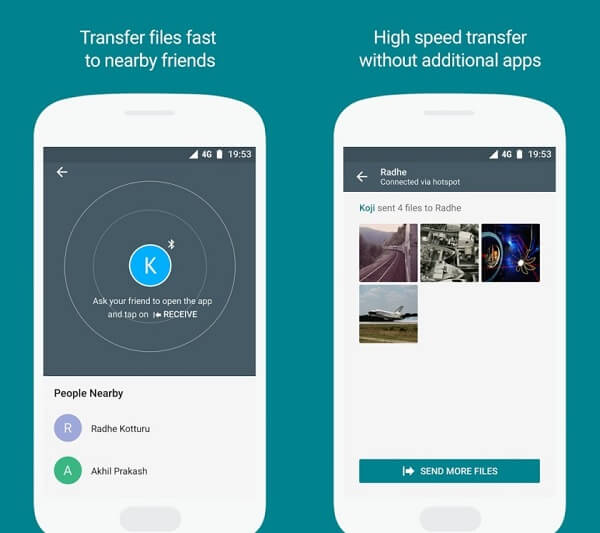Google Files Go: How to Free Up Space on Android
The Google has created a kind of smart file manager app called "File Go", which can help users delete some useless files or remove the unused apps to free up the phone storage. Here we will share you how the Files Go free up space on Android.
1.Files Go by Google: Who is it made for?
The notable is that Files Go is a part of the Android Go initiative, and the Android Go is a lightweight version of Android Orea. Admittedly, Files Go is committed to the lower-end smartphones with low-capacity storage space.
Nowadays, Android users can download the Files Go app from the play store. Moreover, it is compatible with smartphones running Android 5.0 Lollipop or later. However, Files Go claims that this is an "early dev build", so it may produce a large number of bugs.
2.How to Use Files Go?
There are two main features on the home screen of Files Go: Storage and Files.For the Storage page, it will show how much storage space is being used on your device. And users can delete the duplicate files or large media documents, and clean some unused apps.Furthermore, on the Files page, all download files, received files, images, videos, audio, and documents can be browsed easily.And users can transfer some documents securely without internet.Let's play attention to its excellent features one by one.
- Uninstall unused apps
I believed that there are a lot of apps on your smartphones, but you rarely open them. These unused apps only take up your valuable space. So our Files Go can help you remove these unnecessary apps that haven't been used for more than 30 days.
You can go to the Find unused apps, and tap on Free up. And then tap Go to Setting > Files Go > Permit usage access. After granting the permission, you can see those apps that haven't use for over four weeks. You can select the uninstall to remove them.
- Clear app cache
When we use our apps to browse some pages, they will produce and save a large cache of unnecessary files automatically on your phone. For example, the media-intensive apps like Facebook and Twitter will be easy to give birth to some app caches. Though some Android phone can clear your app cache manually, it is a complex solution. This Files Go can help you remove these useless app caches by one step.
You can move to the App cache card and switch to Free up. You can choose all apps to delete the app caches.You just need one step and then you can clean these unnecessary app caches.
- Delete large or media files
Sometimes, our smartphones haven't available storage space due to some large files.However, you forget where they are and can't remove them. This Files Go can list all large files taking up the valuable space on your phone. Therefore, you can delete them via Files Go.
Move to the Large files and click Free up. Note that these files marked by the size, so you can quickly see the file size on the list. After that, you can select those files you wish to delete, and then tap the Delete button.
- Remove duplicate files
Another to note is that Files Go can remove some duplicate documents.There are a lot of reasons that you have these duplicate files. Sometimes, you may copy them accidentally, or download many times, etc.So that your storage space is taking up by these duplicate documents.To our delight, the Files Go can find and remove your copied files, containing the photos, videos, and other documents.
You can move to the Duplicate files, tap Free up.There is a list of all the duplicate files on the screen. You can choose the duplicates that you needn't delete one by one.Or you can tick off the Smart suggestions to clean those copies, and the older versions of duplicate files will be deleted.
- View and manage files
The Files section are separated into filters -- downloads, received files, images, videos, audio, and documents. There are two ways to view these files, by a list view or a grid view. Moreover, these files can be classified by name, date modified, or size.
You can manage your files here by renaming, deleting them, even install some apps. You also can the file information about their storage location and the modified date.But you can't copy or move these files.More significantly, you can tape the share button to back up your files to the Google Drive or any other cloud storage apps before removing these files from your device.
- Transfer files without internet
Ultimately, Files Go can share files with your nearby friends fast without internet.You can switch to Transfer securely without internet on the Files, and then tap on Send. And then you can Enter your name and click Next. After finishing these steps, you can ask your friend to open the app and tap Receive. These files transfer are encrypted, fast ( up to 125 Mbps) and free, so you can feel safe to share your files with your close friends.
There is no denying that Files Go is a good file manager to keep your phone organized and free of junk.Though the features of Files Go aren't new to Android, it still is an easy-to-use management app. Let's download the Files Go to try.