How to Get the Most Out of Your Android Phone
With each subsequent version, the Android OS gets more user-oriented and versatile. Thus, users get more opportunities to enjoy advanced functions and run more handy applications on their mobile devices.
With the advent of Android, users received the opportunity to turn their cell phones into mini-computers. Currently, it comes as no surprise that we pay our bills, track out steps, book a cab, or create college theses using an online thesis statement generator on our Android smartphones. But there is no limit to perfection. You can make your Android device even more efficient and pleasant to use if you take note of some useful tips listed below. They can work on virtually all Android smartphones.
Make One-Touch Calls
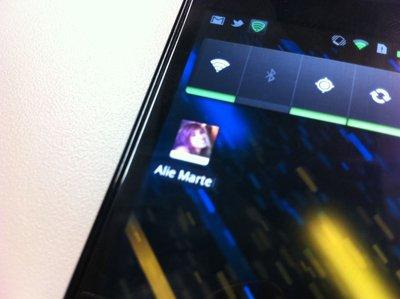
You, probably, know how to create icons for your favorite contacts. If not, you can create the icon by touching and holding an empty space on your home screen. When the pop-up menu appears, choose Shortcuts and Contact. Navigate through your contact list until you find the contact you want to call with one tap. Tap on it to add.
Take Advantage of Voice Search
Voice Search, the application developed by Google, allows you to search the apps, images, and video files faster and easier than ever before. To activate your voice search, open your Google app. In the lower right corner of your screen, locate and tap More > Settings > VoiceTap. Then, select Voice match, the function located under "OK Google." After that, you may proceed to search for items. Just say "Google" or tap the microphone icon next to your search bar to start a voice search.
Use Voice Typing
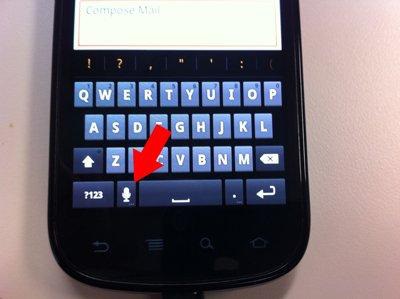
It's not a secret that modern Android phones allow you to use your voice for typing. It's quite a convenient option that can be utilized when you literary need your hands free, say, for holding a wheel. You can enable hands-free keyboard use by tapping the microphone icon on your onscreen keyboard.
Manage Wi-Fi, Bluetooth, Data Transfer, and Airplane mode from a Home Screen
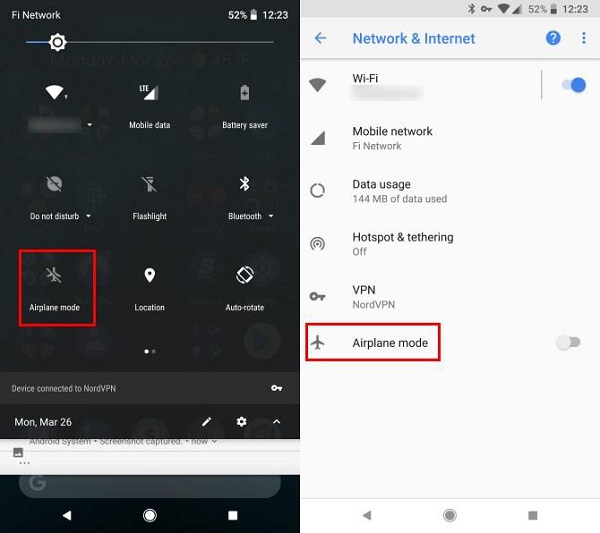
You don't need to access your Settings, every time you need to enable Wi-Fi, Bluetooth, switch your phone to flight mode, or adjust screen brightness. All you need is to swipe down from the top of your screen so as to open a built-in widget, the Quick Settings panel. Look for the function you want to enable. If you want to turn the flight mode on, you'll need to locate the Airplane mode toggle in the grid and tap on it.
Moreover, from the Quick Settings panel, you can change your brightness level, sync your smartphone with Google, manage your battery power, and activate lots of other features without navigating multiple settings.
Use a Phone as a USB Drive
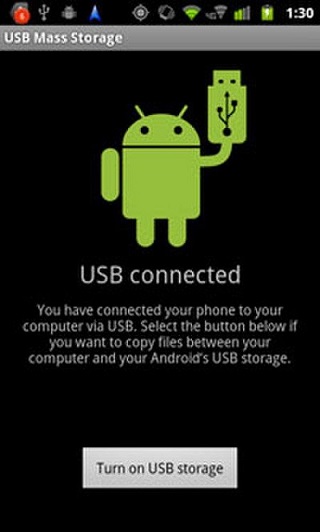
When connecting your Android Smartphone to a computer via a USB cable, you can select a required storage mode to use your device as a portable memory stick. To do it, slide down the notifications and choose "USB connected: Select to copy files to/from your computer" option. After that, enable the USB storage mode by selecting the "Turn on USB Storage" option. Shortly afterward, the AutoPlay box should appear on your screen. To select required files, select Open folder. Drag the files you want to export from your computer to a required folder on your Android device. And don't forget to tap Stop to end the session before unplugging your cable.
Manage your Files Easily
There are plenty of applications that can help you locate, sort, delete, or sort your files after importing them to your smartphone. The most popular File Managers for Android will provide you quick access to stored media and allows performing such habitual tasks as copying, pasting, and removing unnecessary files in a faster and more comfortable manner. Most File Managers also boast convenient sidebars providing access to your favorites and bookmarked locations. You can also throw files to the cloud, clear out junks, share files with your friends, and monitor your SD card space usage. Among the most popular, handy, and versatile Android Files Managers are Solid Explorer, Astro Cloud & File Manager, DiskUsage, Files Go, Moto File Manager, and many others.
Use Alternative Browsers
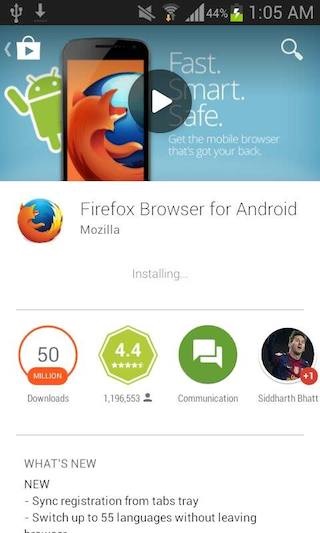
Though Android features a decent default browser, there are more efficient options worth trying out.
Such browsers as Firefox, Brave, Opera Mini, and Dolphin are packed with an impressive set of features providing a remarkable browsing experience to Android users. They boast intuitive interface, tabbed browsing, add-ons support, synchronization, flash player support, and other features. Opt for the tool you think can enhance your daily browsing.
Hope our tips and recommendations will help you become a more efficient and content Android user!
























Hello guys!
I m using L220 from past few years and its best printer ever that I m using but there’s only one issue I faced a lot with this printer is that most of the times when I fill up the printer inks of 4 colors that are blue-black yellow and red, they get mixed when I printout the documents but after sometime adjust itself automatically but still I m happy. can anyone tell me why this happens?