Just Released: FonePaw Screen Recorder for Mac 1.0.6
Yesterday, FonePaw released a new screen recorder for Mac: the FonePaw Screen Recorder for Mac 1.0.6 version. What is this screen recorder like and how is it different from other screen recorders that you could find online? Check it out here.
Main Features
FonePaw Screen Recorder for Mac, as its name suggests, is an application to record screen activity on your Mac. It supports iMac/MacBook/Mac Mini running on Mac OS X 10.9 and above. macOS High Sierra and Mojave are supported.
This screen recording software is simple yet powerful, equipped with many features that you may find helpful in screen recording.
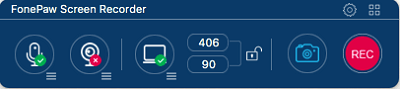
- Record full screen or select screen area with audio. The FonePaw Screen Recorder lets you select the screen area that you want to record videos. For example, select Full screen to record the whole desktop, select Fix region to record screen activity in a fixed window in a size of 1280 × 720.
- Record Mac screen in HD quality at up to 60 frames per second. Also, equipped with hardware acceleration technology, the recorder can record games and other CPU intensive tasks without lag.
- Record screen as well as your face. The recorder can not only capture what’s on your screen but also can use built-in webcam to record your face. And if you need it, you can record your voice in the video.
- Draw or write on the screen video in real time. During a screen recording, you can use the annotation tool in the recorder to draw lines, add texts to highlight things on the screen that you want your audiences to pay attention to.
- Record mouse action. You can choose to enable special effect for mouse cursor in your recording so that your audiences can better follow your actions.
- Take screenshots when recording screen videos. Also, the recorder can capture screenshots when you are not doing a screen recording. Thus the recorder can also be a snipping tool for Mac.
- Use keyboard shortcuts to record screen and take screenshots on Mac. The recorder enables you to set up the keyboard shortcuts that you find most convenient to record screen and capture screen photos.
Thanks to all these features above, the FonePaw Screen Record for Mac can support you to record anything you need, such as a video call (FaceTime, Skype), gameplay, tutorials, speed painting, app demo video, live streaming videos and more.
Mac Version Download Win Version Download
How to Use
FonePaw Screen Recorder for Mac is very easy-to-use. You can actually download the application on Mac and start recording without any tutorial. Here is how it works.
Step 1 Double-click its icon to launch FonePaw Screen Recorder on your Mac.
Step 2 You'll see a floating toolbar where you can find the buttons to select screen area, enable facecam, record audio, take screenshots.

Step 3 After you have selected the recording area and set up all the recording settings, click REC button to start recording.
Step 4 During the recording, you'll see a new toolbar, where you can pause or stop the recording. Also, there are annotations you can add to the video.
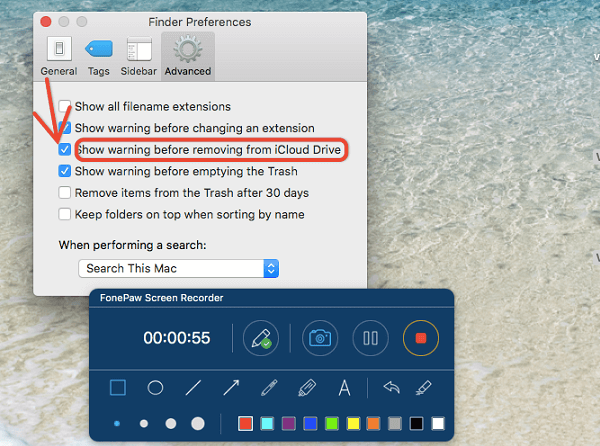
Step 5 When you stop the recording, the recorded video will be saved in MP4. To access the recorded video, click the button on the top right corner to access the recording history, where you can view and share all recorded screen videos and screenshots.
Preference Settings
There is a gear icon on the top right corner to access preference settings, where you can choose to enable mouse effect, add hotkeys, select location to save recorded videos and more.
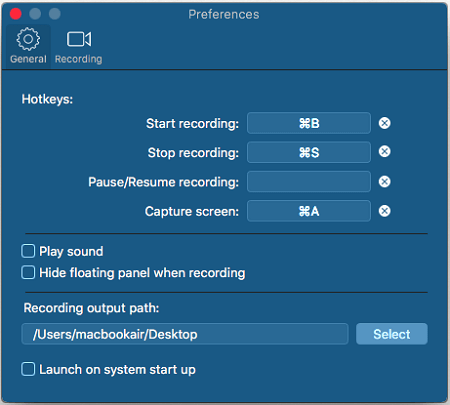
FonePaw Screen Recorder for Mac is now free to download. Unlike other free screen recorders, it won't add watermark to your recording. And FonePaw Screen Recorder Windows version is also available.
























I used the trial version successfully - was able to screen record and view the mp4 screen recordings. When I purchased the software,
the screen recordings all now save as Zero byte .mp4 files (no data from the screen recordings). I can still take screen captures when recording, and those .png files open correctly and can be viewed without issue. Any idea what is going on??
Hi,
About your case, please contact our customer service: [email protected] for more details. Thanks,