"Face ID Has Been Disabled" on iPhone X/XS/XR, How to Fix?
"Help! My iPhone X suddenly said that there is a problem detected with the TrueDepth camera and the Face ID has been disabled. I tried to reboot the iPhone, reconfigure Face ID, but none of them worked. Please tell me why it happens and how to fix it. Thanks!"
—an upset iPhone user
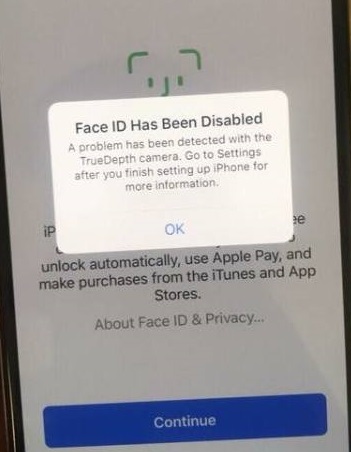
Some iPhone X/XS/XR users reported that they suddenly received an error notice saying that "Face ID has been disabled" because of something wrong with the TrueDepth camera and they are redirected to Face ID & Passcode settings, where Apple suggests bringing their phone to Apple to fix the problem. So, what does this notice mean? It means that a hardware or software failure in the TrueDepth camera system is detected so the system will be disabled to prevent accidental iPhone unlocks.
No matter how it happens, you don't need to be worried about the safety of your iPhone because you still have the passcode to lock your iPhone screen. But still, you want the Face ID on your iPhone X/XS/XR to work properly, so if you are experiencing the same, follow the steps below to fix Face ID that has been disabled and take your iPhone X/XS/XR back to normal.
Editors' Pick:
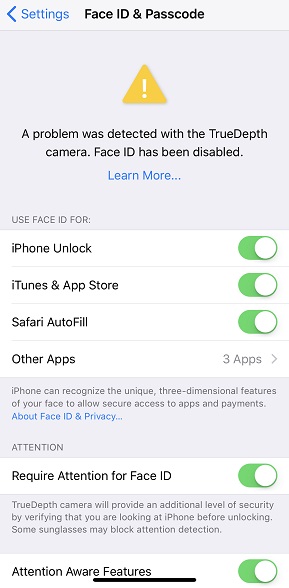
1. Hard Restart iPhone
As we have mentioned before, this problem can be caused by a software issue. Therefore, the first thing you should try is to hard restart your iPhone and hope that it should work. For iPhone X/XS/XS Max/XR, the way to reboot is quite alike. Follow the steps:
- Quickly press and release the Volume Up button.
- Quickly press and release the Volume Down button.
- Press and hold the Side button. Then the hard reset should be done in several seconds.
2. Turn off Face ID and Reset A New One
It may be the problem of Face ID. You can turn Face ID off and reset it to fix the problem.
- Go to Settings > Face ID & Passcode.
- Turn Off "Require Attention for Face ID" and "Attention Aware Features".
- Toggle off all the items in "Use Face ID For", for example, phone unlock, iTunes & App Store.
- Restart your iPhone.
- Return to Settings > Face ID & Passcode then select "Reset Face ID".
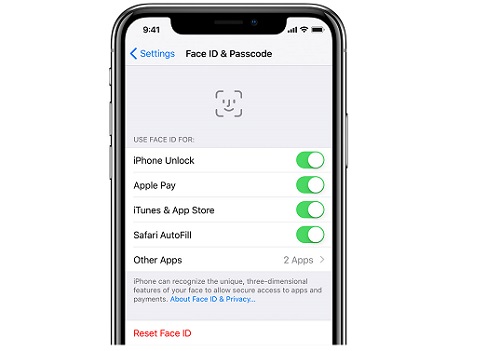
3. Reset All Settings
Some users found that after turning off Face ID for phone unlock. iTunes & App Store, etc., they are unable to reconfigure the Face ID because the option is grayed out. If the problem exists after rebooting your iPhone and resetting Face ID, try this one. Just go to General > Reset and select Reset All Settings, which will reset all system preferences on your iPhone X/XS/XR, including Face ID settings.
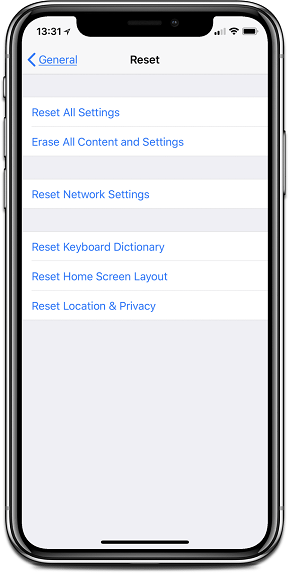
4. Check Your iPhone's Depth Sensor
If you want to know if there is any hardware problem in the TrueDepth camera system, you can check it by taking a selfie in portrait.
Open the Camera app on your iPhone X/XS/XR, choose Portrait Mode, select the Front Camera to take a selfie. If the front camera on your iPhone is not working, there may be a hardware issue and you should contact Apple for help.
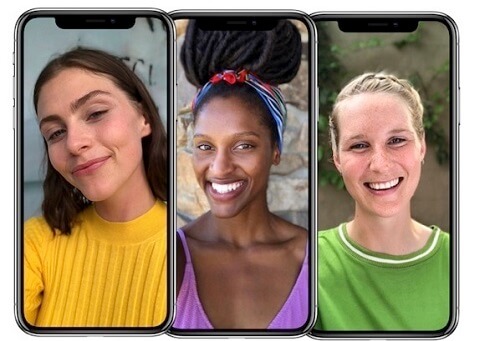
5. Update or Restore Your iPhone X/XS/XR
Check if there is iOS update for your iPhone by going to Settings > General > Software Update. If there is, get the update and see if it can fix the disabled Face ID.
Also, you can use iTunes to restore your iPhone from the previous backup. If you don't have a backup, make sure you have backed up your iPhone with iTunes before the restore. Check how to recover iPhone data even without iTunes backup.
6. Take Your iPhone Back to Apple
If you have done all the above to try to fix the problem but no one works, it indicates that your iPhone has a hardware problem. In this case, bring your device back to Apple and ask for help. The TrueDepth camera system is very sophisticated, you can't fix it on your own.
All the above are the solutions to "Face ID has been disabled" issue on iPhone X/XS/XR. Does this passage help? We hope that your iPhone is working well right now. Give us a like if you find this article helpful and more iPhone solutions are on fonepaw.com!
























