[Resovled] Why Contacts Not Showing on My iPhone?
"It is really disappointing to my iphone 6. Since I am not able to search my contacts in the contact book, contacts are not showing on my iPhone 6."
- A User from Apple Support Community
People Also Read:
Have you ever met this situation before that contacts are not showing on your iPhone X/8/8 Plus/7/7 Plus/6/6 Plus? Never mind, it is not rare for iPhone users and you can find lots of similar questions on Apple Support Communities. Fortunately, we will list 6 effective and reliable solutions for you to solve the problem that contacts disappear on your iPhone.
CONTENTS
Solution 1: Check Whether Contacts Are Syncing with iCloud
Solution 2: Enable the "Show All Contacts" Option
Solution 3: Syncing Errors Show Up
Solution 4: Hard Reboot iPhone to Solve Glitches
Solution 5: Check for Software Update
Solution 6: Reset Your iPhone to Original Defaults
Solution 1: Check Whether Contacts Are Syncing with iCloud
In most cases, contacts disappear on iPhone because the phone is unable to access contacts on iCloud. Thus the best way to solve contacts not showing problem on iPhone is to enable Contacts to use iCloud.
STEP 1. Open Settings.
STEP 2. Tap on iCloud.
STEP 3. Enable Contacts.
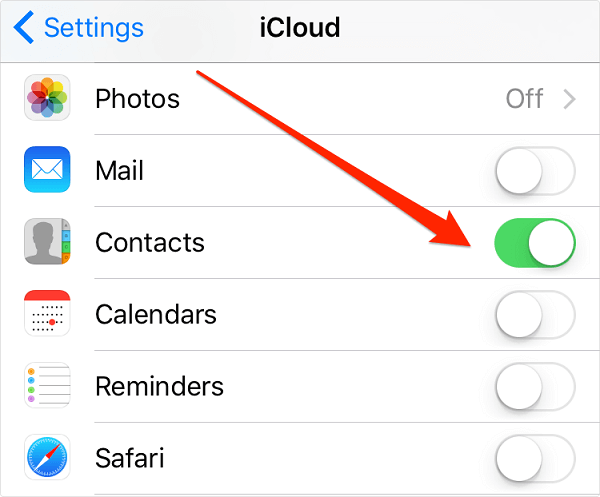
Note
When you turn off Contacts for iCloud, a pop-up list will show up with 2 choices, Keep on my iPhone and Delete from my iPhone. If you select the later one, all contacts will disappear.
Solution 2: Enable the "Show All Contacts" Option
What's more, enabling the Show All Contacts option is also one of the effective solutions if iPhone contacts is not showing up in search. When you mistakenly enable the Hide All Contacts option, you can't see the contacts.
- Open Contacts app on iPhone.
- Tap on Groups in the top left corner of the screen.
- Enable All on My iPhone instead of Hide All iCloud.
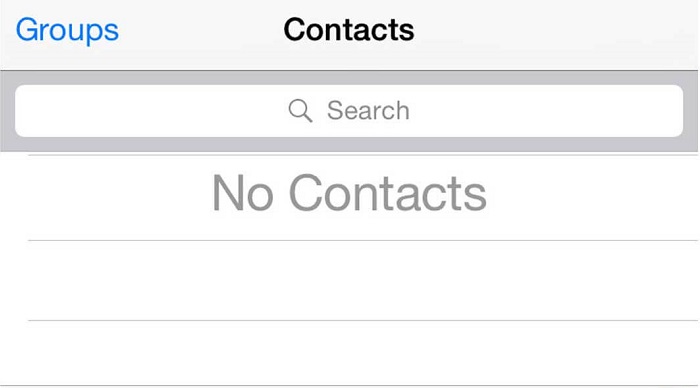
Solution 3: Syncing Errors Show Up
In addition to the 2 cases above, it is possible there are syncing errors on iCloud and in result all contact get lost on iPhone. If this is the case, you are able to get back the contacts by re-logging into your iCloud on iPhone. This solution is simple but worth trying.
STEP 1. Go to iCloud in Settings.
STEP 2. Scroll down to the end, and then, tap on Sign Out.
STEP 3. Enter your Apple ID password and tap on turn off.
STEP 4. After that, go to iCloud. Provide Apple ID and password to log in iCloud again.
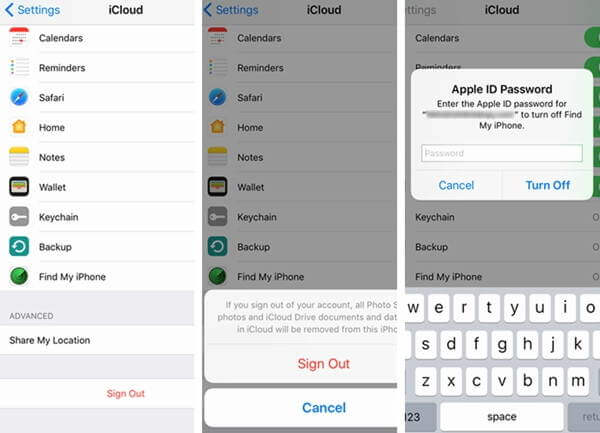
Solution 4: Hard Reboot iPhone to Solve Glitches
Sometimes a temporary glitch will cause that problem that contact names are not showing on iPhone. As we all know, a simple restart of your iPhone might be helpful to solve some minor glitches, so you can try to hard reboot iPhone. And then, it will work again.
On iPhone X/8/8 Plus
- Rapidly press down Volume Up button>Volume Down button.
- Holding down the Power button for few seconds until the Apple logo shows.
On iPhone 7/7 Plus, you can press down and hold the Volume Down>Power Keys>stop pressing when you see the Apple logo;
On iPhone 6s/6s Plus or earlier, holding down Power and Home buttons for few seconds.
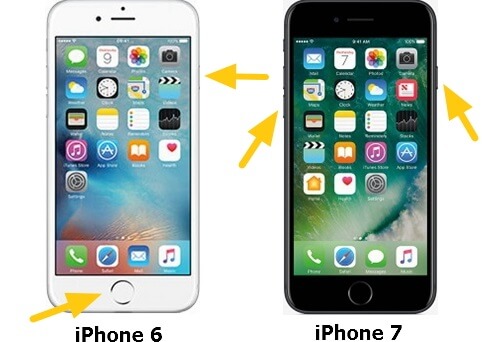
Solution 5: Check for Software Update
If the solutions above still can't solve your problem that contacts are not showing on iphone, software updating might be useful. In most cases, a new update is designed to fix some glitches. Therefore, having up-to-date software is essential.
STEP 1. Go to Settings>General.
STEP 2. Choose Software Update to check for available update.
STEP 3. Tap on Download and Install to download the update, if it is available.
STEP 4. After that, tap on Install Now.
STEP 5. Enter your passcode and the iPhone will begin to update software.
NOTE: You are recommended to plug you iPhone to power and keep the device connected to network during the software update.
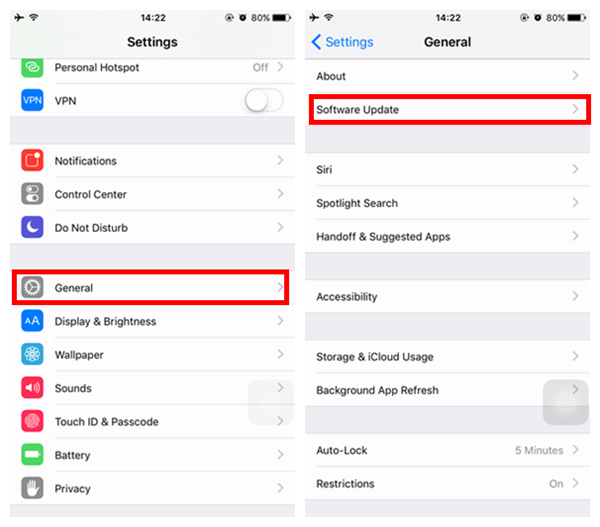
Solution 6: Reset Your iPhone to Original Defaults
When iPhone contacts are not showing up in search, you should reset your iPhone to factory settings directly on the phone or with iTunes so as to fix the problem.
On iPhone X/8/8 Plus/7/7 Plus/6/6Plus
- Navigate to Settings>General.
- Scroll down to select Reset.
- Tap on Reset All Content and Settings.
- Enter your passcode.
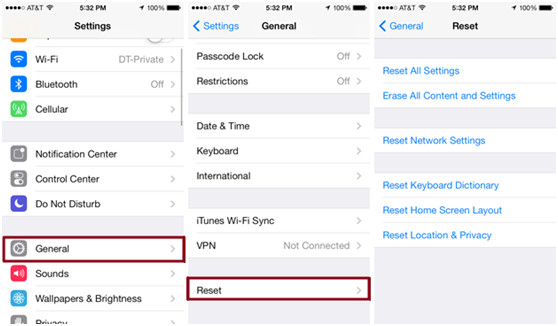
On iTunes
- Launch iTunes on your PC and connect your iPhone to the PC.
- Enter the passcode,if asked.
- Choose Summary tab and click on the Restore iPhone... Button.
- Hit Restore on the pop-up message for confirmation.
Tips
If you don't want to miss any important information you received before, you'd better back up your data first. What's more, FonePaw iOS Transfer is a perfect tool for you to backup iPhone data. With FonePaw iOS Transfer, you can back up contacts, messages, call logs, etc. on iPhone to PC.
Besides, if all solutions above are not suitable for you to solve contacts not showing problem on iPhone, you can try to recover contacts from iCloud with FonePaw iPhone Data Recovery. See Also: How to Recover Deleted Contacts from iPhone


















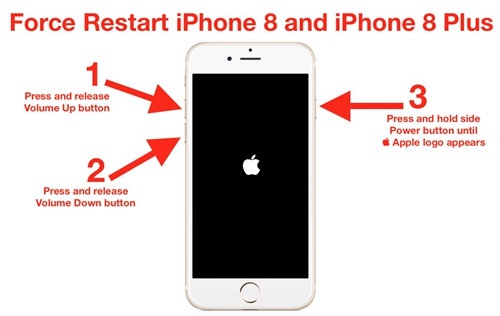






Helped a ton
Having issues with phones like unlocking and clearing iCloud,meet hackersamyy@GM