5 Best Free PDF Converter for Windows and Mac (2019)
Most of the time in work or study, we need to convert some PDF files into editable Word files or PowerPoint for presentations or need to convert the pages to PDFs in order not to be edited. To complete these tasks, you need one or two helpful PDF converter apps.
If you are confused by the variety of different PDF converters out there, don't worry, we've collected 5 best free PDF converts for you. Read on to pick up the one you like!
1. EasePDF
- Online PDF converting with no need to install an extra program
- Two-way conversion: convert files from and to PDFs
- All kinds of formats supported: Word to PDF, TXT to PDF, PNG to PDF, etc.
- Merge, split, compress, or add password protection to PDF
- Free to use
The most recommended PDF converter certainly is EasePDF. It is a super powerful and convenient online PDF converter. To use it, you don't have to download or install any standalone program; all you need is just a simple browser. So don't worry about the extra software taking up the storage space of your computer.
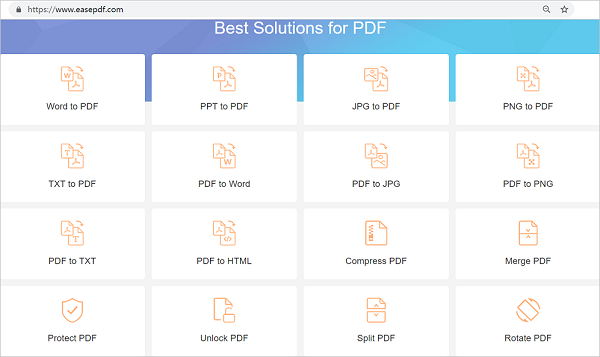
EasePDF provides various PDF processing services: converting documents or images from and to PDF files, compressing, merging, unlocking, protecting and rotating PDFs. Almost all kinds of documents (Word, PPT, TXT, Excel, HTML, etc.) can be converted to PDF and even images like JPG/PNG can be converted on EasePDF. Of course, you can convert PDF to Word, PNG, JPG, HTML, etc., too.
Its website has a clean-looking design without any ads. The large file size per task and batch process functions enable you to convert multiple files at the same time, so you don't need to drop and convert them one by one.
EasePDF is basically free to use, though you can unlock more advanced features by subscribing to its Pro version.
Here takes converting PDF file to Word file as an example to show you how to convert PDFs in EasePDF with a few clicks:
Step 1 Head to EasePDF online PDF converter.
Step 2 Click on "PDF to Word".
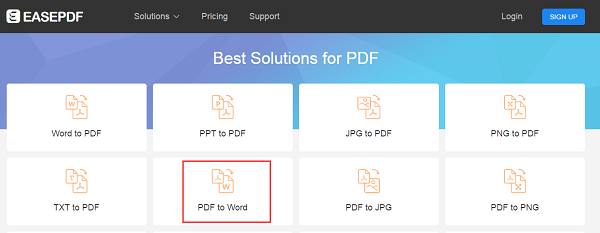
Step 3 In the new page, click on "choose your files" and then browse the files on your computer. Choose the one you want to convert.
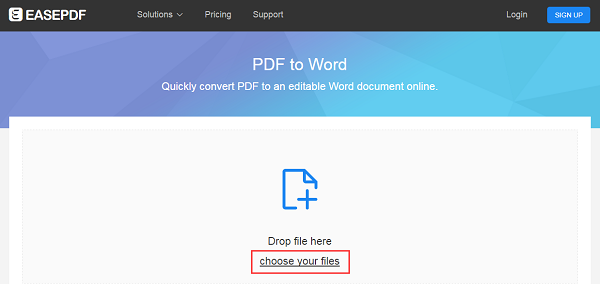
Step 4 Double click on the PDF file. The website will upload and convert it automatically. After a few seconds (the converting speed depends on the file size), you are able to download the converted .docx Word file to your computer for further operation by clicking on "Download File".
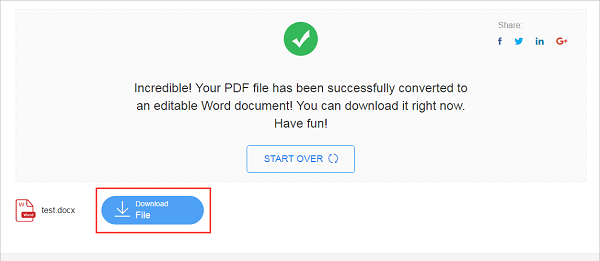
2. WPS PDF to Word Converter
- Accurate OCR (Optical Character Recognition)
- Excellent formatting preservation
- Splitting and Merging PDF files
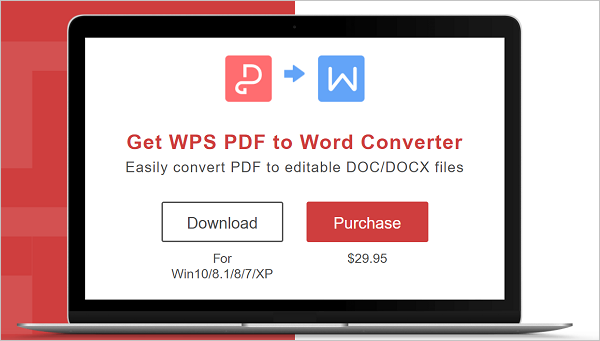
As its name suggests, WPS PDF to Word Converter focuses on converting PDFs to Microsoft Word files with high conversion speed and high output quality. The only drawback is converting Word files back to PDFs is not supported yet.
However, with its accurate OCR function, WPS does perfectly in preserving the original formatting and images you've put in the PDF files, which means you won't be bothered by the formatting disorder after conversion. And it is especially useful in processing large documents thanks to the splitting and merging features.
3. Foxit PhantomPDF Standard
- Image scanning and editing
- Multiple file formats supported
- Access security
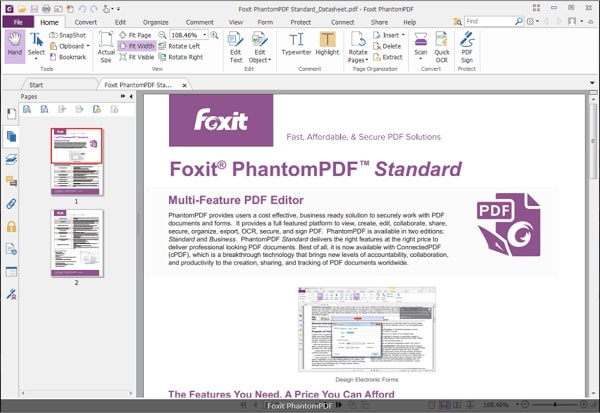
Foxit PhantomPDF Standard is one of the most popular PDF programs. In addition to PDF reading and creation functions, Foxit also enables you to convert PDF files to other text formats easily and quickly, such as Microsoft Word, Excel, PowerPoint, HTML, TXT and even images.
Another incredible feature in Foxit is image scanning and editing. When you input an image, Foxit can scan it and let you edit it directly, which is much more convenient in processing pictures. Before you share your PDF files through Foxit, it can help you limit the access to those PDFs for security protection.
4. Soda PDF Pro+OCR
- PDF creation and conversion
- Page specifying
- Great image conversion
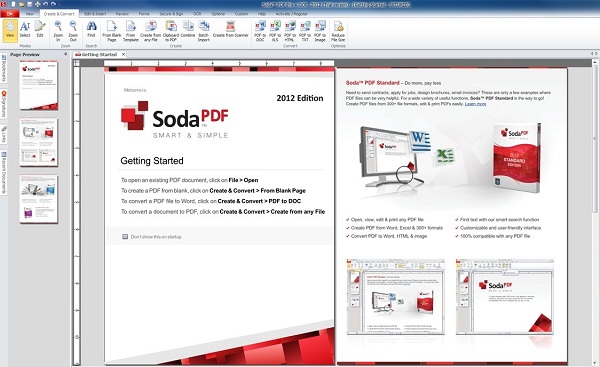
In Soda PDF Pro+OCR, you are not only able to create a new PDF file directly but also can convert the PDFs to other formats, such as Word, PowerPoint, Excel, HTML, TXT, RTF and even images (PNG, JEPG, GIF, BMP, TIFF). But it does not support converting files to PDF yet.
One of the wonderful features of Soda is page specifying. Before conversion, it allows you to select the certain pages you want to convert: all pages, the current page or the page range.
It has to mention a great image conversion function in Soda. If you choose to convert the PDF documents to image, every page in the PDF file will be split into individual picture automatically.
5. Adobe Acrobat DC
- Flexible on both PC and mobile devices
- Syncing function
- Password protection
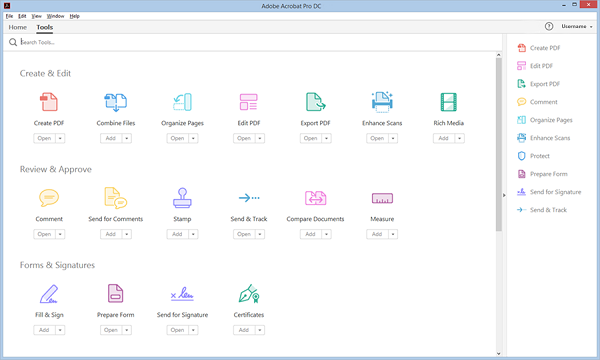
Adobe Acrobat DC offers a variety of professional PDF management tools, including editing, converting from and to PDF files. Due to the great compatibility with Office apps, it enables you to convert PDFs to and from Microsoft Word, Excel, PowerPoint and Outlook easily, and the original formatting you created can be preserved perfectly after conversion.
Besides, you can operate it on both PC/Mac and any mobile device compatible with this app. The syncing function even allows you to view the recent files anywhere at any time. Password setting is also provided for better protection of your PDF files.
How do you feel about the PDF converters we've recommended to you above? Have you tried any one of them? Any experience or better recommendation is welcome. Please share the article to more people if you feel it useful!
























You can try freefileconvert.com to convert the pdf files online for free.
Adobe Acrobat D C is not free and Adobe Reader does NOT convert formats.