Avast Virus Chest Won't Restore My Files, What to Do?
Avast Antivirus is an antivirus program that can efficiently protect your computer from being damaged by virus or malware. Suspicious files or apps would be quarantined and be removed to a specific place called Virus Chest by Avast Antivirus. However, sometimes Avast Antivirus may detect and block some of your files or programs as a virus although you know that they are 100% safe, which is called false positive detection.
When false positive detection happens, you can go to Virus Chest to recover your files, but according to some users' reports, they got "Whoops error occurred, this file can't be restored" and failed to restore their files removed by Avast Antivirus. Is there any solution to deal with this error? Definitely yes. Here I'm gonna show you several tips to fix Virus Chest not restoring files.
1. Access Virus Chest from System Tray
There are two ways to access Virus Chest. The first one is very simple: right-click the Avast Virus icon from the system tray in the bottom right corner and select Virus Chest from the options menu.
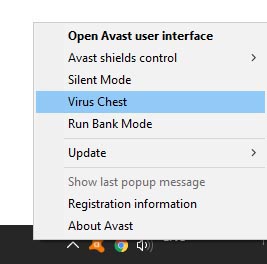
The second way to get into Virus Chest: Open Avast Antivirus' user interface > click Protection on the left menu > Click Virus Chest on the right box.
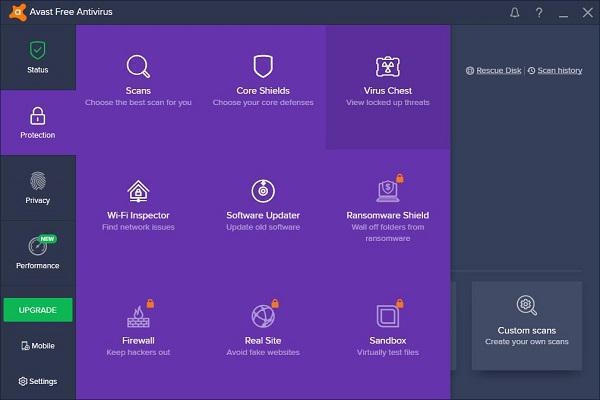
Some users have found that they cannot recover the deleted files when they access Virus Chest in a second way, but when they open Virus Chest in a first way, that is, from the system tray, they are able to restore their files normally. So you can try different ways to open Virus Chest and see whether you can recover your files.
2. Close and then reopen the Virus Chest
Sometimes a simple reopening of the Virus Chest will unexpectedly solve the restoring issue. Just close the Virus Chest and open it again, and check if your files in Virus Chest can be recovered now.
3. Repair Avast Antivirus
Another tip that might help is to repair Avast Antivirus. Do the following steps and then check if the issue persists.
Step 1: Type Control Panel in the search box in the taskbar, and launch Control Panel.
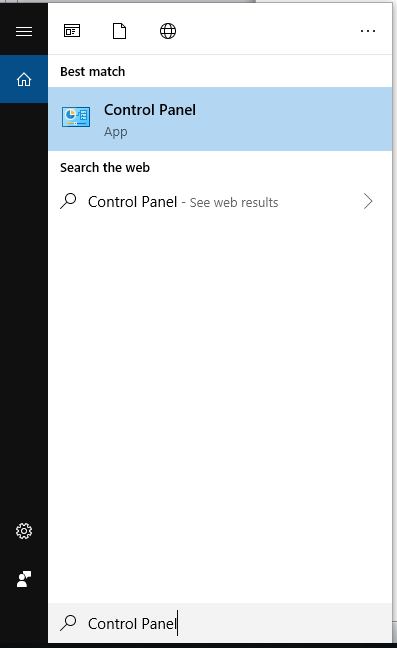
Step 2: In Control Panel, go to Programs > uninstall a program.
Step 3: Find Avast Antivirus, select it first and then click repair.
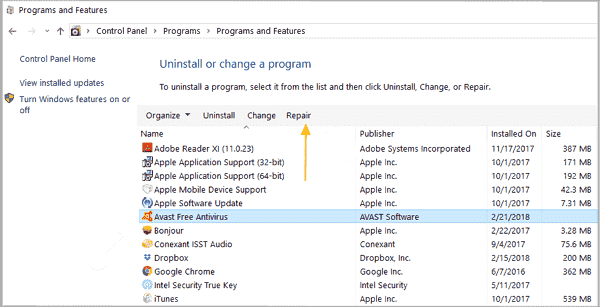
4. Clean Install Avast Antivirus
If the above solutions do not work, maybe there is something wrong with Avast Antivirus on your computer. Try to clean install Avast Antivirus again. To do that, first, you need to uninstall it completely from your computer.
Step 1: Open Control Panel, go to Programs > Uninstall a program.
Step 2: Select Avast Antivirus and click Uninstall.
Step 3: Run the Uninstall Utility and accept the reboot to safe mode to remove the remainder of files and registry entries.
Step 4: Restart your computer and reinstall Avast Antivirus again.
5. Report a False Positive to Avast
If you cannot restore your files due to false positive detection after reinstalling Avast Antivirus, possibly the problem exists in the app itself. In this case, try reporting a false positive to Avast. There are two ways for you to do this.
- Open the Virus Chest. Right-click the file you want to recover and click Submit to Threat Lab.
- Send an email with the file (if you have one) attached to [email protected]. Name the subject line as "Undetected Malware".
After you report the false positive, just wait for a response from Avast and see what advice they will give you.
After you have tried these 5 methods, basically you will be able to restore your files from Virus Chest. If you still have questions, contact us or write your comments below, we will do our best to help you.























