Smartphone Addict Must Learn: Tips to Protect Your Eyes From Screen at Night
Nowadays, people simply cannot get rid of smart phones. Those who usually stay up late at night as long as they have a phone in hand would probably be referred to as smartphone addicts. Are you a smartphone addict? Have you ever snuggled in bed playing your mobile phone at night? There are two major disadvantages of playing mobile phones in bed, of which are the fact that the dazzling blue light does much harm to body as well as the possibility of being hit by a phone. Now, this article is going to address the former one problem- protect your eyes from smartphone screen at night.
Extra Tips:
How to Fix Touch Screen Not Working Problem on Android?
How to Transfer Music from Computer to iPhone

Part 1: Why Play Cell Phones at Night Bad for Us?
Part 2: How to Use Night Shift and Low Light Mode on iPhone/iPad
Part 3: How to Manage Brightness and Save Your Eyes on Android
Part 1: Why Play Cell Phones at Night Bad for Us?
Blue light, which is the light on the spectrum that makes our computer, tablet, and phone screens look so crisp and bright, is great during the day because it mimics a bright morning. Blue wavelengths wake us up, boost our attention, and let us know it's time to start the day.
At night, blue light is less desirable because that's the time when our bodies should be getting ready to wind down for sleep. Studies have shown that looking at a bright blue screen during the evening hours can confuse the body's biological clock and disrupt our natural circadian rhythm (the ~24-hour light and dark schedule everyone runs on) by suppressing melatonin production, making it harder to fall asleep. All light disrupts the circadian rhythm, but blue light has been proven to be the most disruptive.
That is to say, your iPhone and Android device might be keeping you up at night. According to scientists, a screen with a darker and yellower color is conducive to sleeping. We will show you two solutions about how to reduce blue light below respectively on iPhone and Android.

Part 2: How to Use Night Shift and Low Light Mode on iPhone/iPad
Apple's solution to that problem is Night Shift. With the upgrade of iOS 11/10/9, your iPhone/iPad/iPod will possess a new feature - Night Shift which works by shifting the display from a blue tint to a much more yellow tint, either on demand, automatically at sunrise and sunset, or on a custom user-set schedule. Night Shift can be turned on in the Settings app.
Now, Let me show how to activate Night Shift.
Firstly, ensure that your iPhone have already upgraded to iOS 11/10/9. If not, please go to "Settings" > "General" > "Software Update" as to have your device updated. Besides, Night Shift will not be supported on iPhone 5c and former, iPad mini 2 and former, iPod Touch 6 and former.
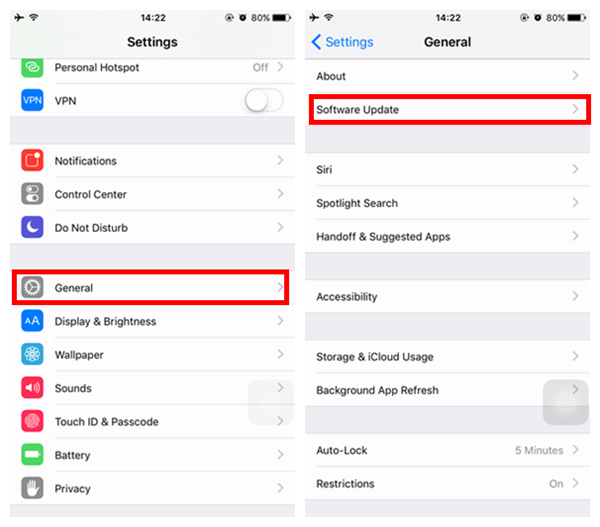
Secondly, go to "Settings" > "Display & Brightness" > "Night Shift". Here you can enable Night Shift. It can be activated automatic by "Custom Schedule" or "Sunset to Sunrise"(Must allow app to access your location first.)
Besides, color temperature can be adjusted in Night Shift. Choose a Color Temperature that suits you most.
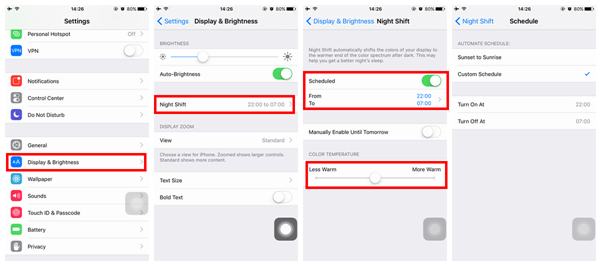
Notes:
You can turn on Night Shift in a faster way by swiping up from the button of your screen to open Control Center.
Night Shift cannot be activated under Low Power Mode unless you ask Siri to open it directly.
Can It Be Less Bright on iPhone?
"Even i set up the brightness of my iPhone 6s to the least at night, i still feel as if my eyes were to be blinded."
Perhaps some of you will not satisfy with Night Shift, so are there any means to make it less bright even on the condition of the least brightness? There is a tip for you.
Step 1. Go to "Settings" > "General" > "Accessibility" >"Zoom", and then enable "Show Controller", choose "Full Screen Zoom" from Zoom Region and "Low Light" from Zoom Filter.
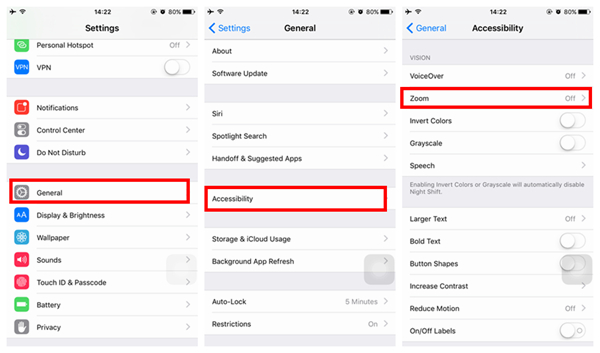
Step 2. Go back to "Accessibility" >"Accessibility Shortcut", and choose "Zoom".
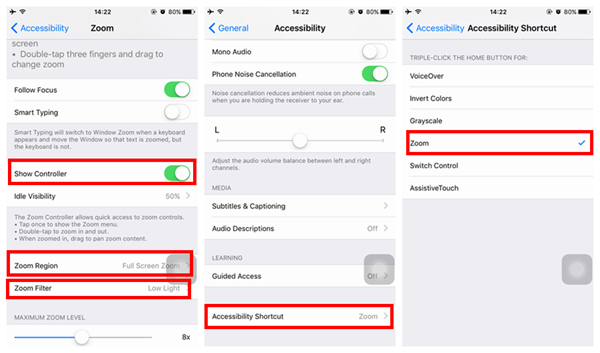
Step 3. Press down "Home" key three times and a dark spot will show up. Tap it and click on "Choose Filter" to choose "Low Light". Since then, you can lower your screen brightness by pressing down "Home" key three times.
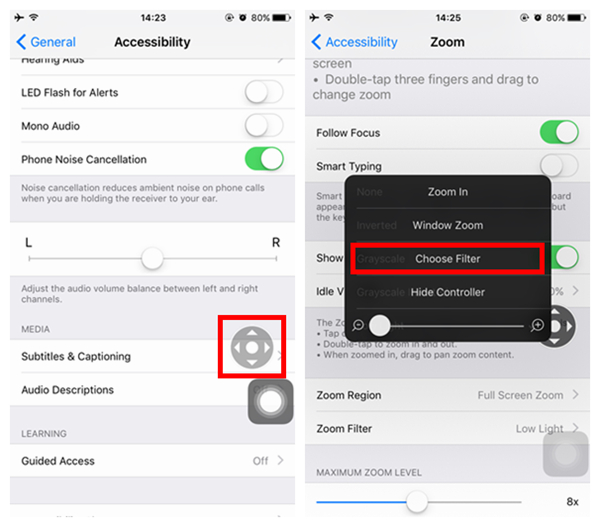
Part 3: How to Manage Brightness and Save Your Eyes on Android
As a matter of fact, Android users have plenty of options, for there are a number of Apps in Android market developed to shift to Night Mode. Here I recommend Twilight, a screen dimmer for healthy sleep.

When the screen is still too bright to accept under the least brightness, Twilight will relax your eyes with a sight protection blue light filter, which is good for those prone to eye strain or preferable to stay up at night, reducing display’s blue light emission.
Twilight is able to apply a filter for you screen, which can also be activated at night to protect eyesight. It is devoted to harmonizing your screen with the sun cycle and helping you to sleep tight at night.
Don't ever let yourself up all night long after playing phones in bed. With Night Shift and Twilight, you will be able to not only enjoy your phone well but sleep tight at night. However, it's good for you to have a regular circadian rhythm. Wish you good health.























